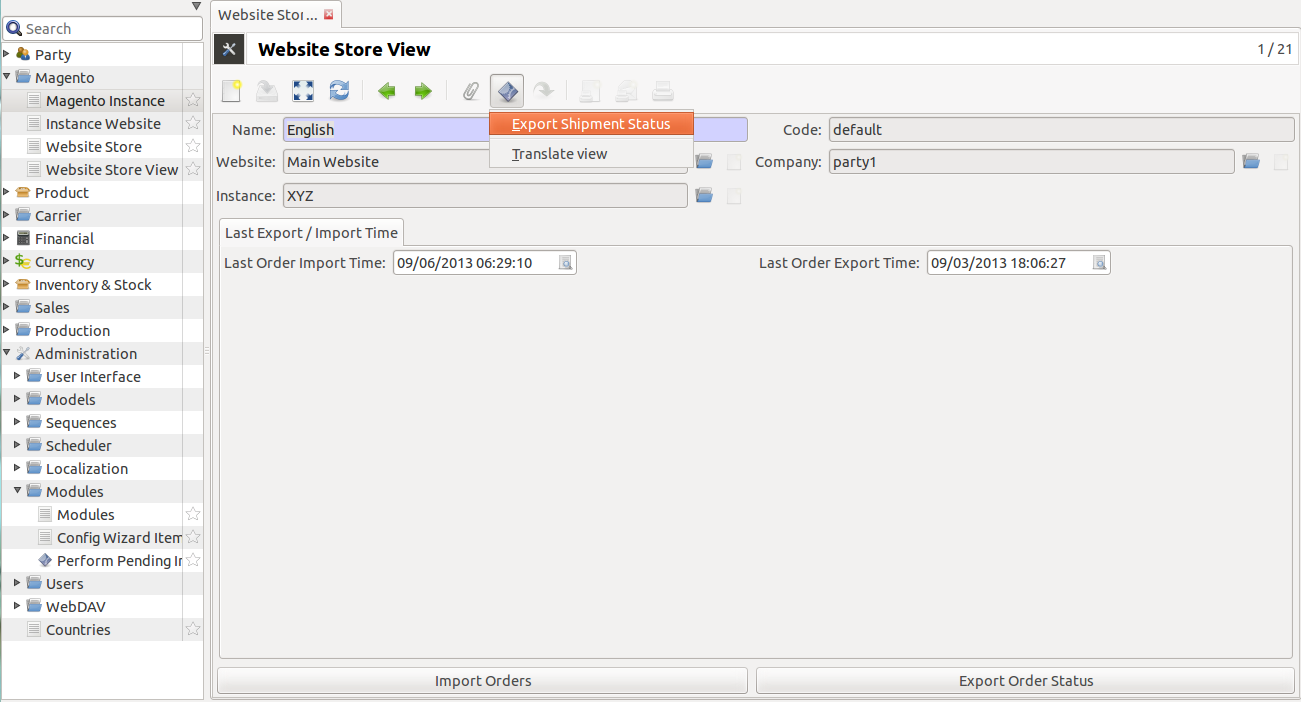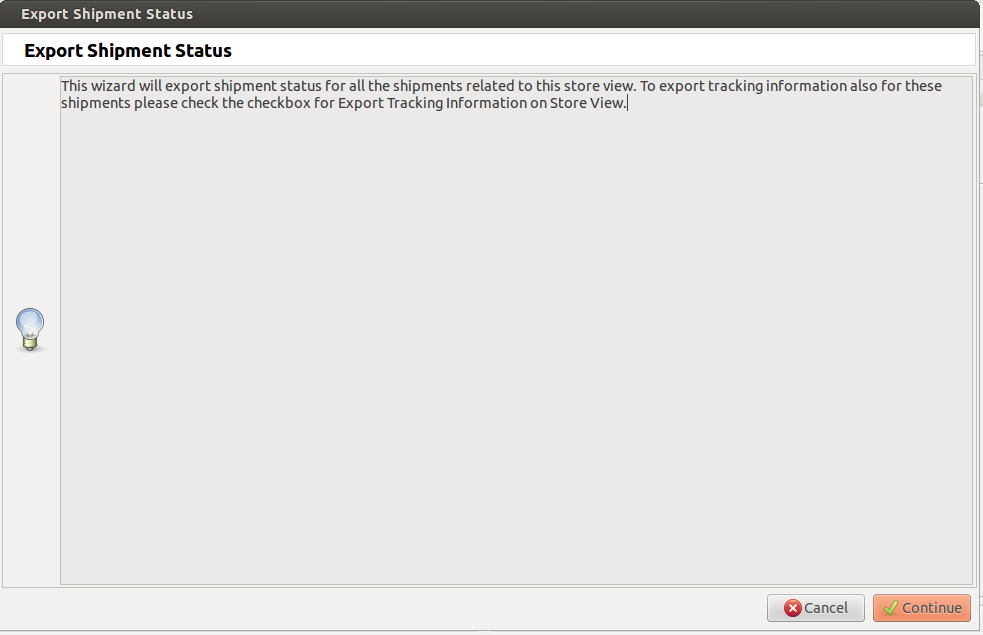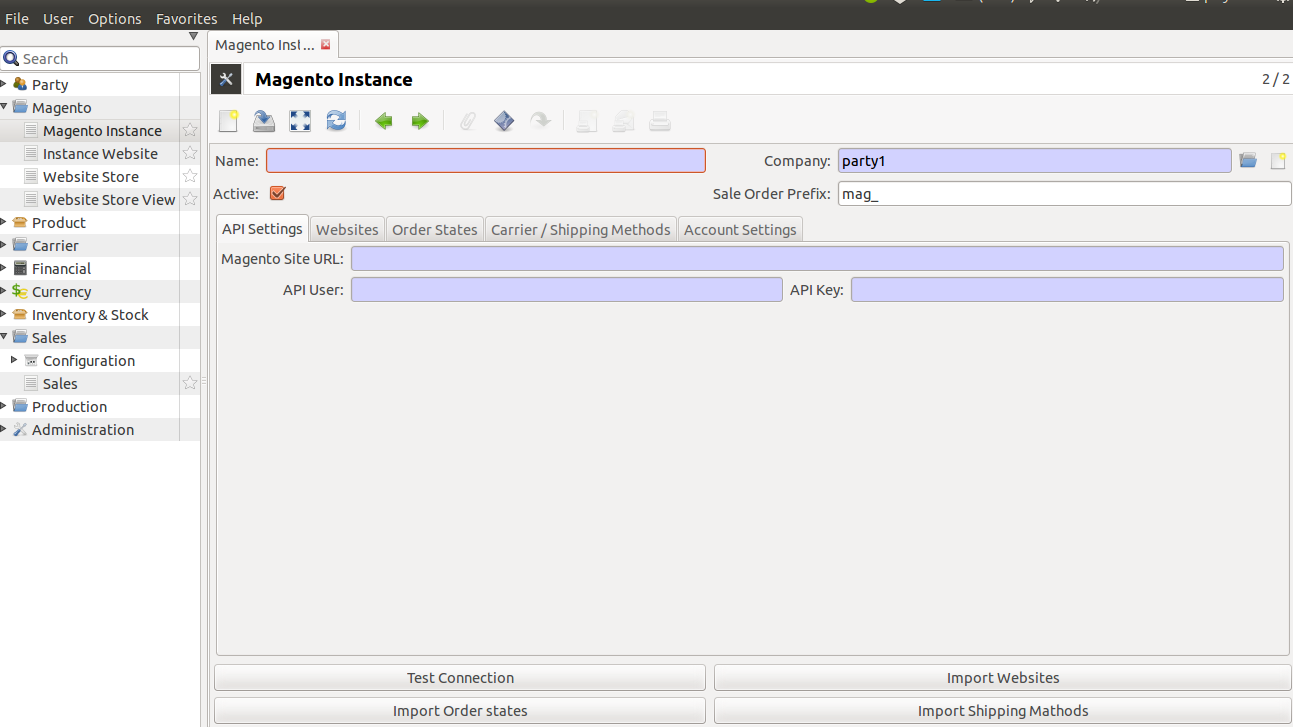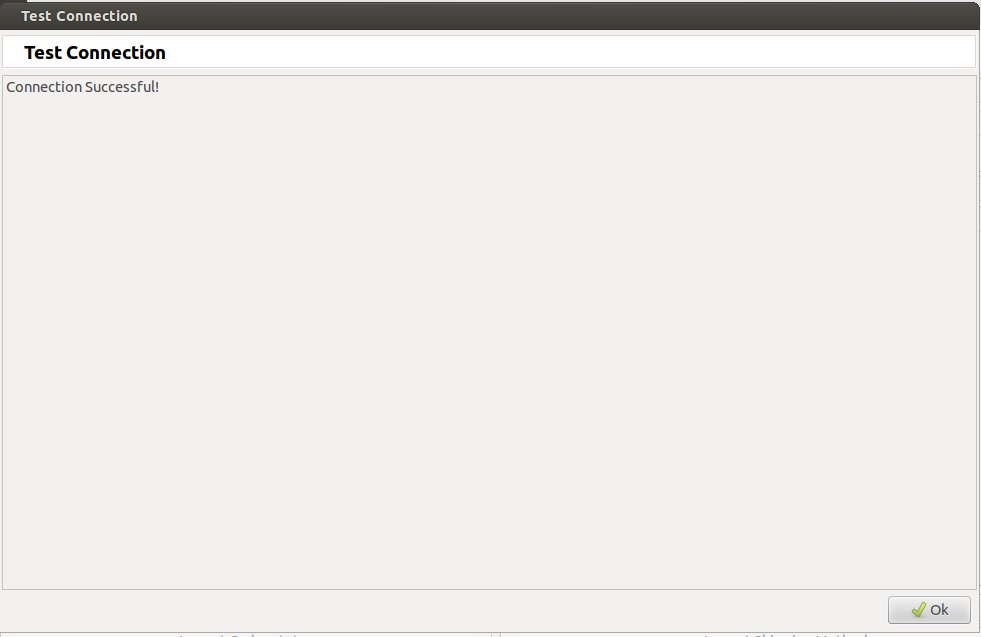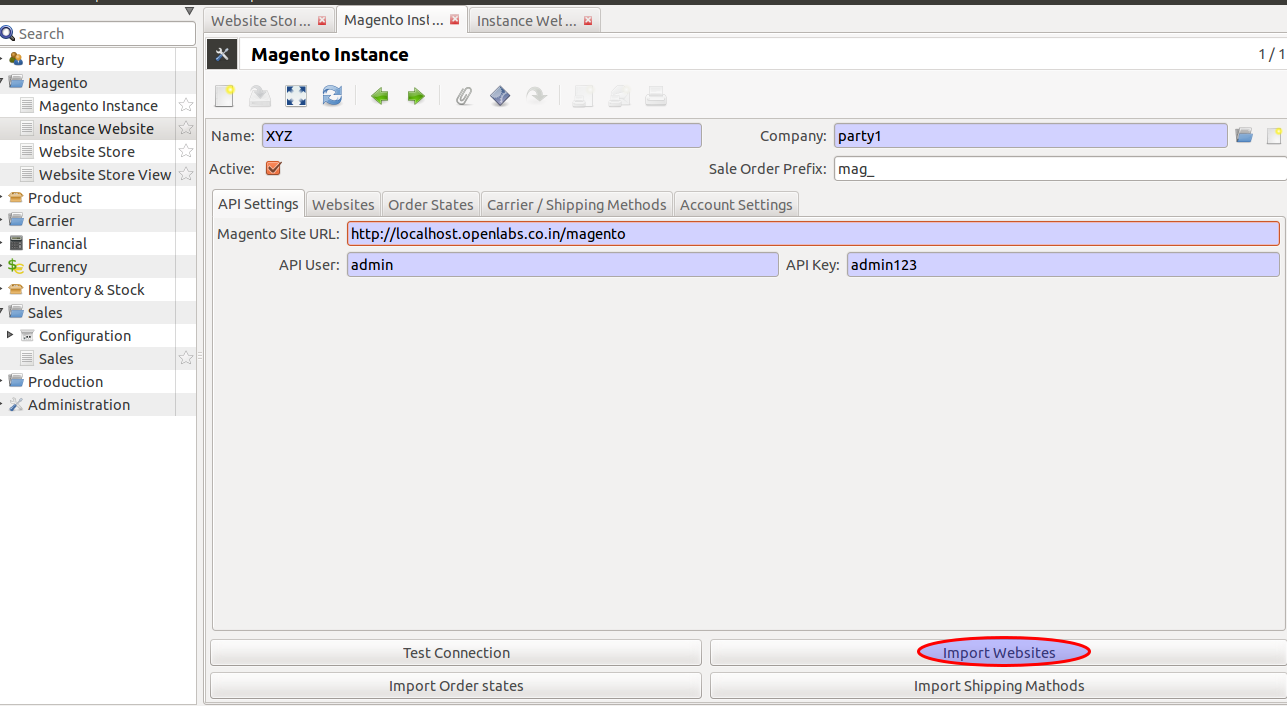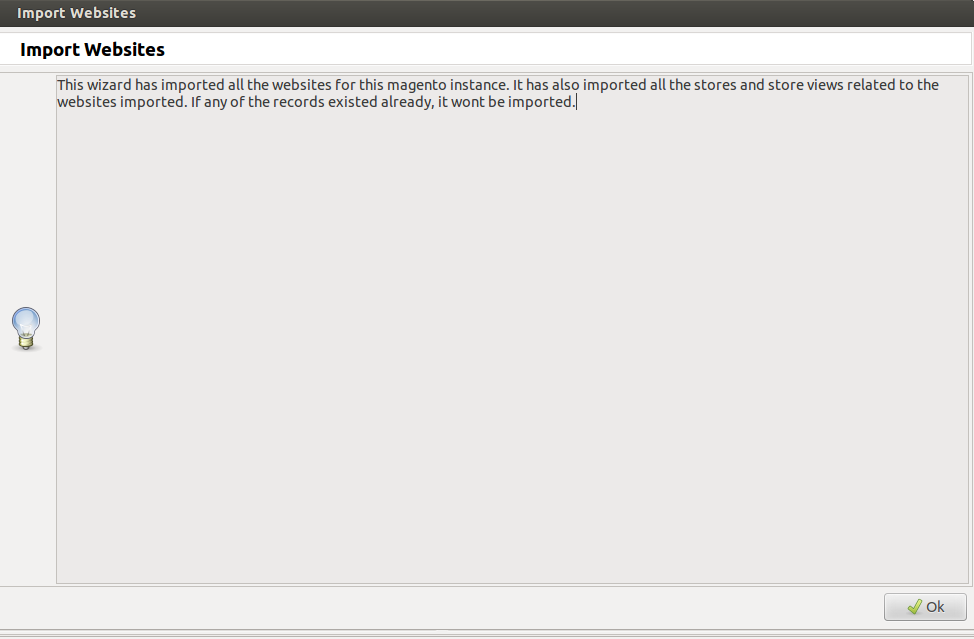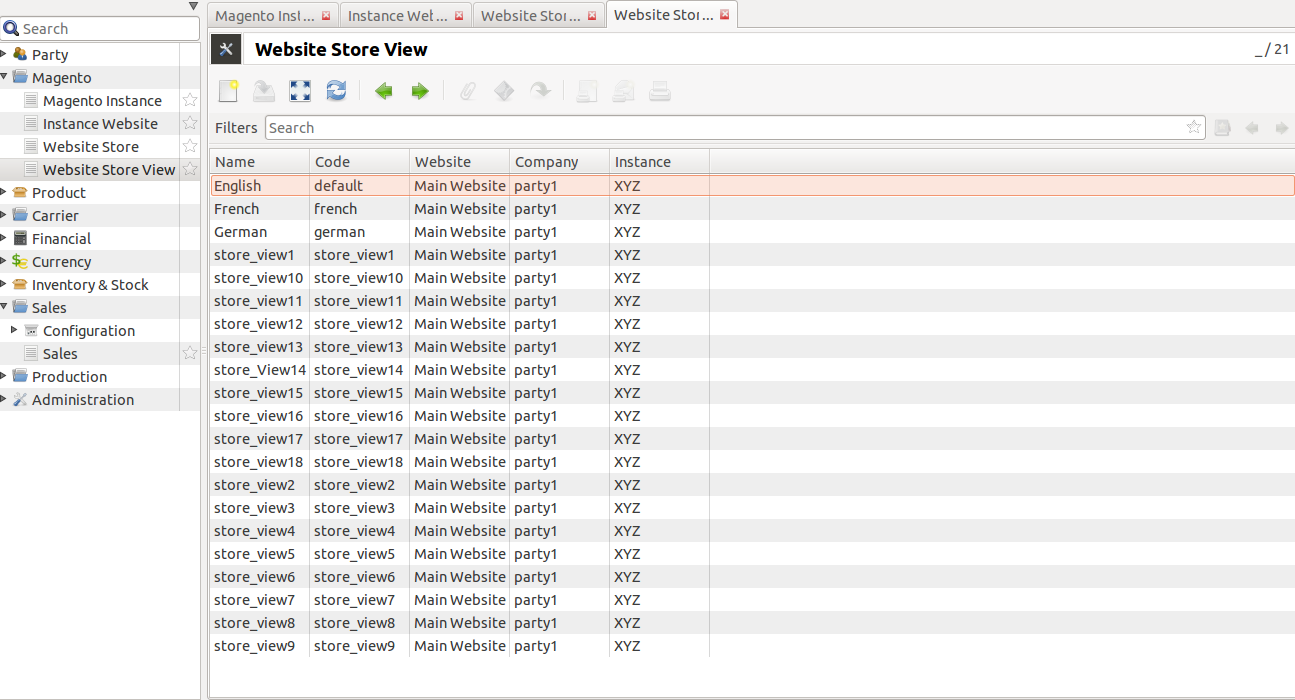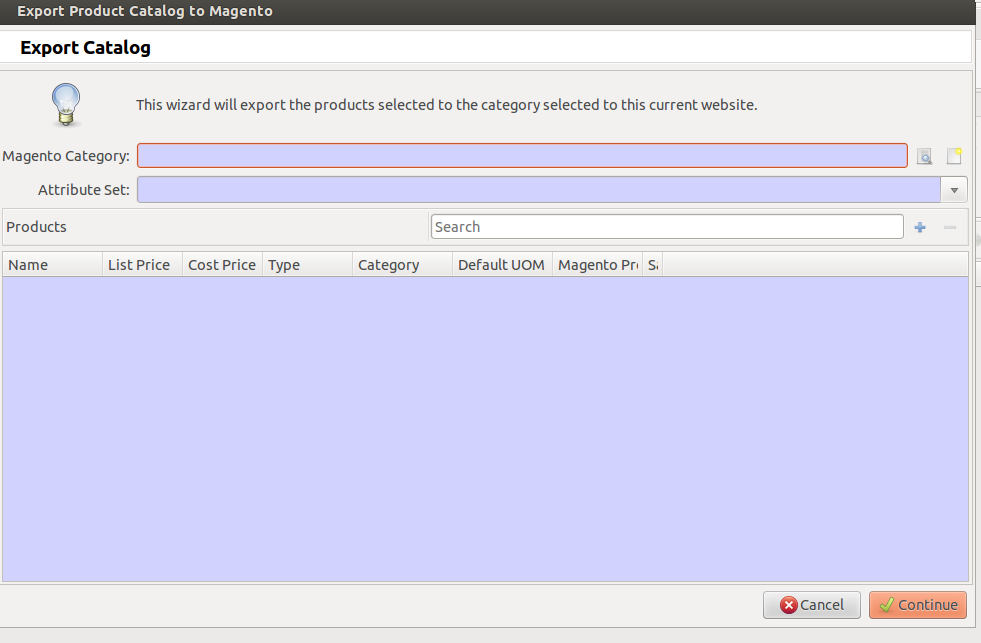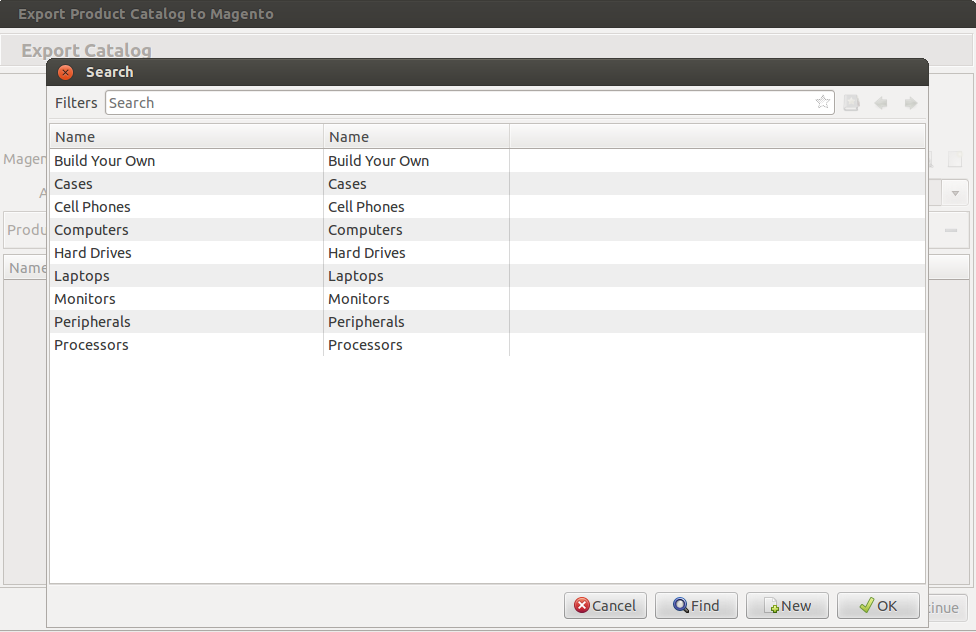Configuration¶
The module requires certain initial configuration to be done in magento instance to set the management tool.
Magento instance¶
Go to Magento and and click Magento Instances on the
left menu.
It refers to a magento installation identifiable after setting the API for
Magento Site URL, API User and API Password / Key
Create a new
Magento instanceby clicking create.Give the Magento instance a title(i.e. Name), company and API settings which includes magento site URL, API user and API password. Magento Site URL is the URL used to access Store pages. You can set it on a per Store basis.
After filling the record, now click on the
Savebutton to save the record.After this, the Connection can be tested by clicking on
Test Connectionbutton at the bottom.If the connection with magento is successful, a window will pop-up showing successful installation:
Now the websites can be imported from Magento by clicking
Import Websitesbutton from magento. This will import all the websites for this magento instance.
5a. Order States: This allows the user to configure the states mapping according to his/her convenience. This map is used to process orders in Tryton when they are imported. This is also used to map the order status on magento when sales are exported. This also allows the user to determine in which state he/she wants the order to be imported in. Refer below for all order states that are generated after the websites are imported.
User can use the default order states map, Refer table for default order states. The states map can be changed at his/her convenience.
Magento State Tryton State New Sale Quotation Cancelled Sale Cancelled Closed Sale Done Complete Sale Done Processing Sale Processing On Hold Sale Quotation Pending Payment Invoice Waiting Payment Review Invoice Waiting 5b. Import all the websites for current magento instance:
5c. Click on the
Instance Websiteon the left menu, it shows the websites for its respective magento instance.5d. All the webstores of the imported websites, also get imported. Go to
Website Storeon the left menu to see imported website stores:
Import Carriers/ Shipping Methods: It will import and refresh index of all the carriers from Magento to Tryton, see below :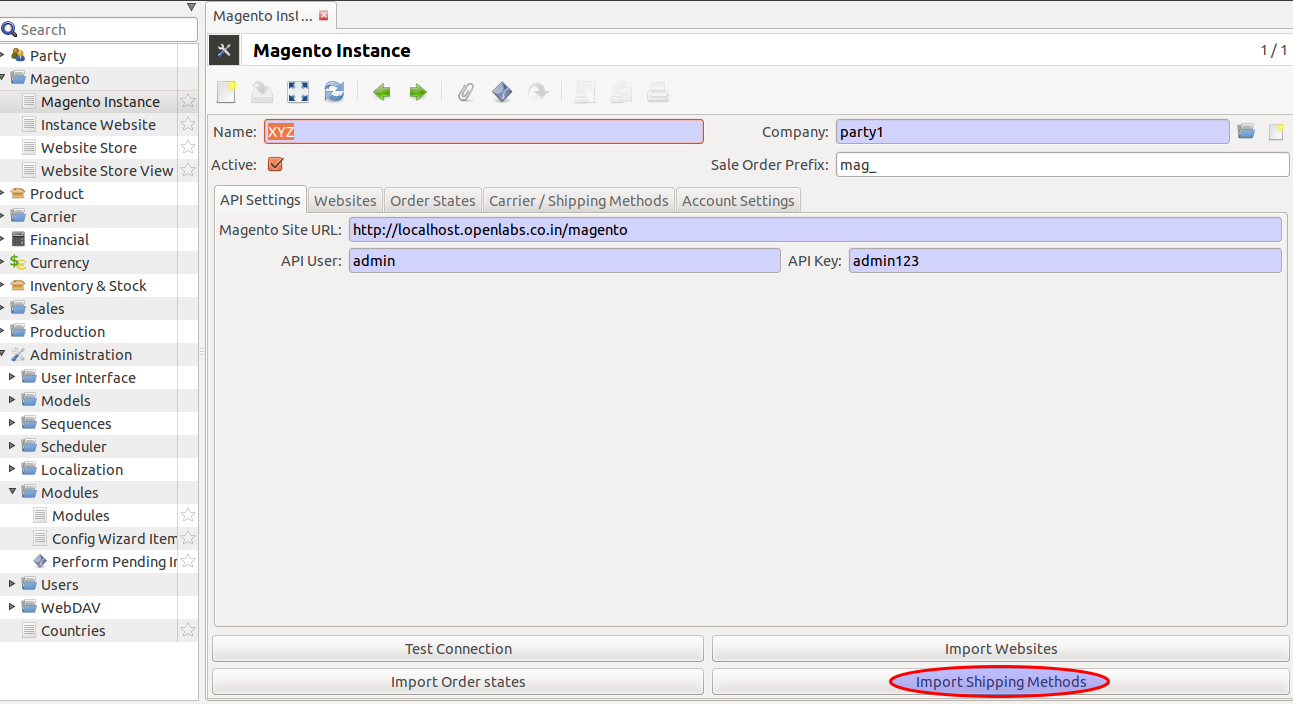
Click on
Import Carriers/ Shipping Methodsbutton, it will import carriers from magento to Tryton, see below: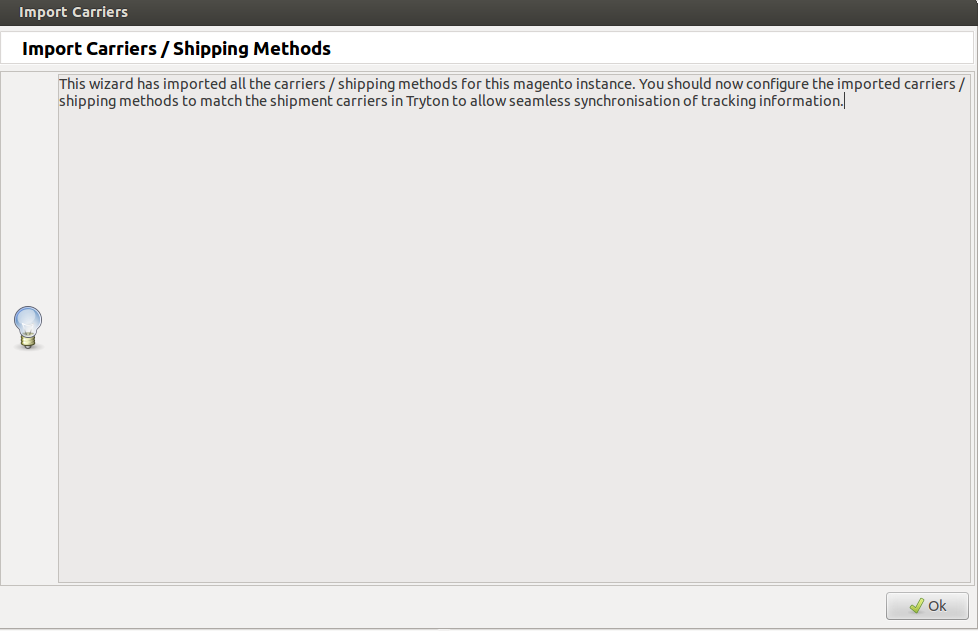

During the import process, magento checks your data to ensure that it’s correct.
After importing, edit Magento instance first to configure the carrier. Just click on carrier imported from the carriers list and edit it as per the preference.
Import Order States: Click on Import Order States button to get theorders states of magento to Tryton, it imports/refresh the order state but not any settings by user:
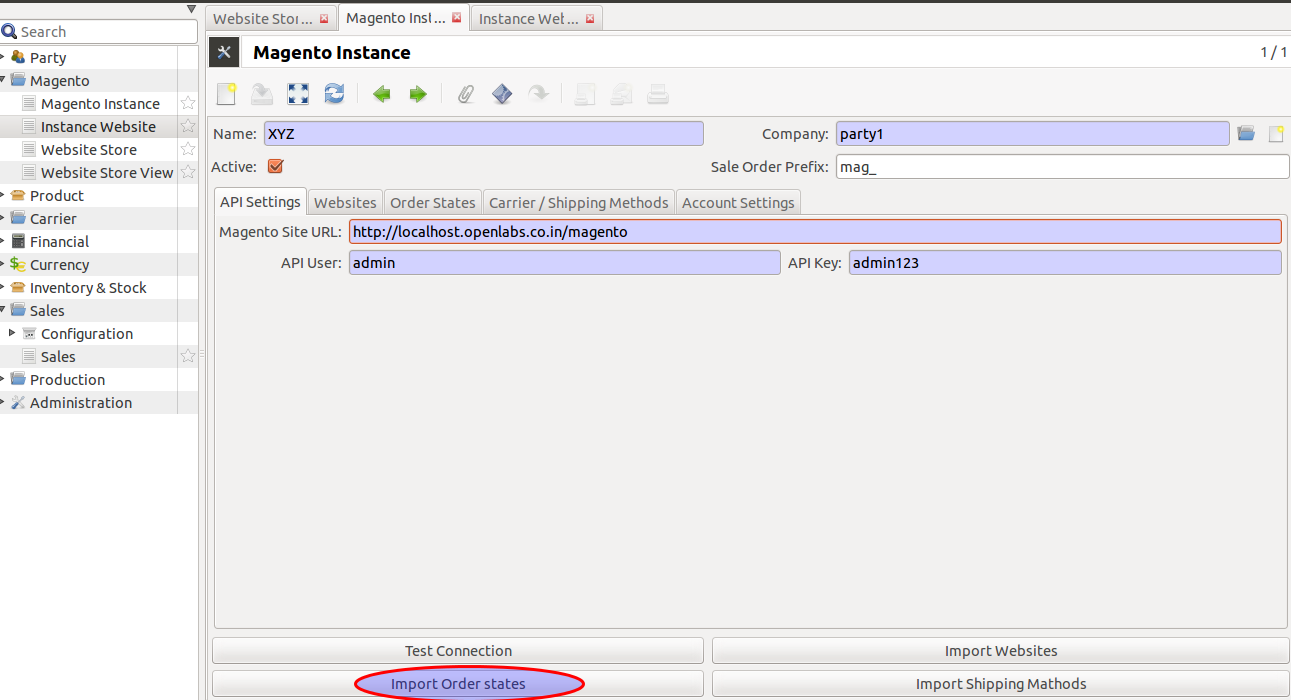
During import, the states in Tryton will get mapped accordingly to magento states. Refer table again to understand the Magento-Tryton states mapping. See below:
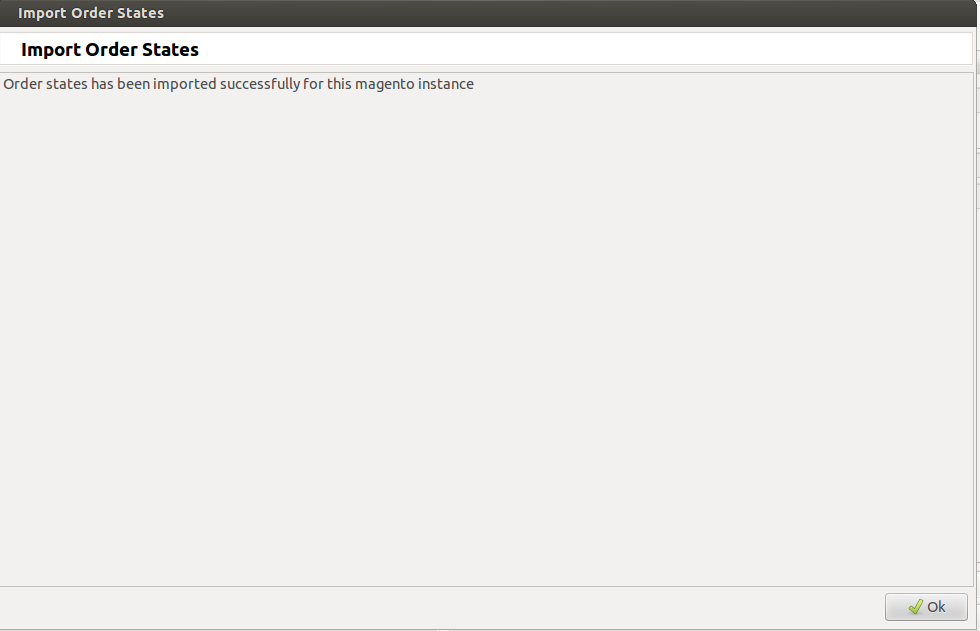
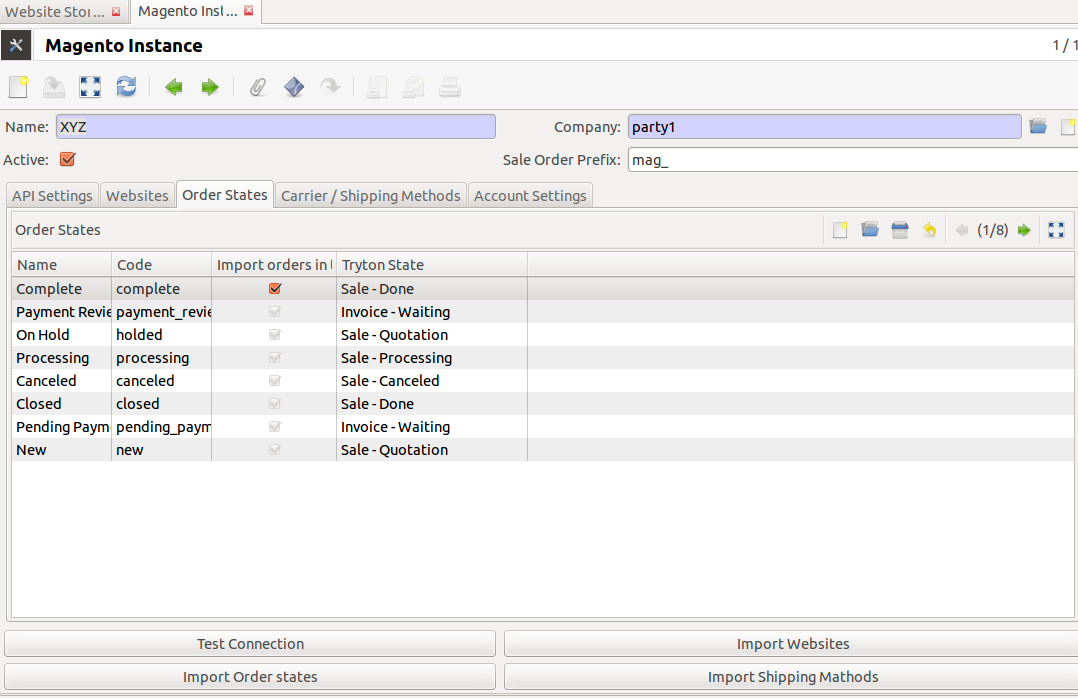
To know more about Magento Website, Magento Store, Magento Store, refer How To Use.
How To Use¶
This section will guide you to understand the usability of the Trytond Magento module.
Magento Website¶
A magento instance can have multiple websites. They act as parents of stores.
A website consists of one or more stores.
To manage your website you need to navigate to Magento
and click on Instance Website.
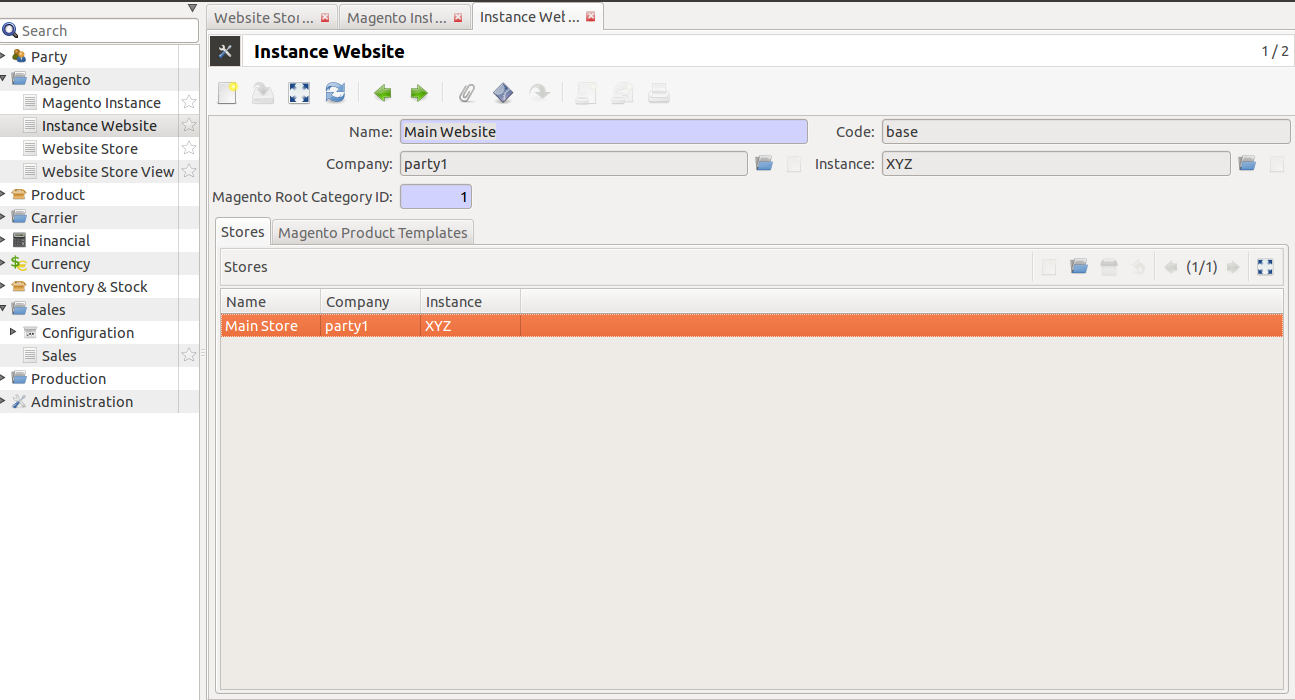
The above screen shows a website, where a bi-directional integration for import catalog, update catalog, export catalog and export_inventory can be easily done.
Below are the operations a user can perform through wizard:
- Import Catalog
- Update Catalog
- Export Catalog
- Update Catalog
Import Catalog
Under Magento -> Instance Website, choose the desired website. Click on
Import Magento Product Catalog. This will import all the product
categories and products in a tree structure as on magento for this website,
see below screenshot:
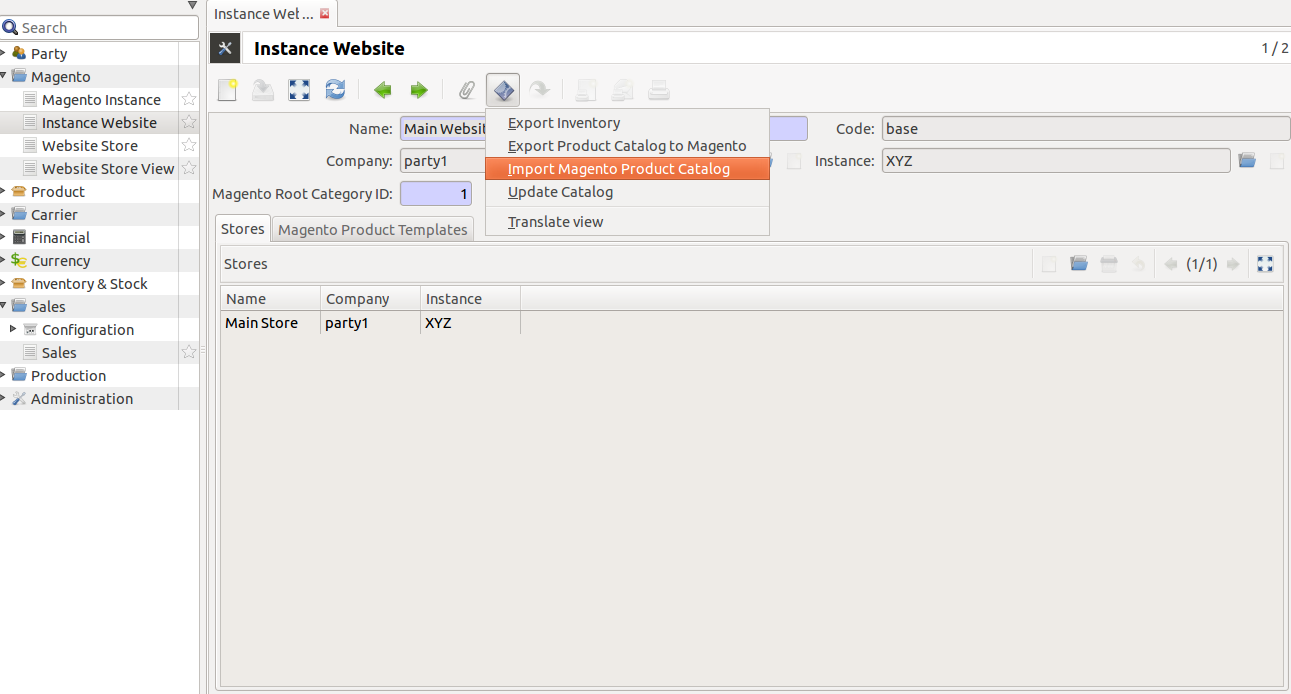
Update Catalog
After Importing the products, catalog can also be updated by clicking on the
Update Catalog. This will update the products with details, like
name, default_code/SKU, description & prices.

Note
This behaviour can be easily extended by a developer as per his needs
Export Catalog
To export catalog, do the following:
- Go to
Magento >> Instance Website, and choose a website to export its catalog, and click onExport Product Catalog To Magento.
2. Now you get a wizard screen where you can add information which you would like to export. This exports the products of the current website.
Choose the magento category, which has been imported from the magento.
Select
Attribute Setfrom drop-down menu, it shows the list of entity attributes belonging to the products you add:Now add products to export. This wizard takes these products under the category chosen above.
- Now after the items are selected, click on continue, this will load the exported products to magento:
Export Inventory
Click on Export Inventory to export product stock information from Tryton
to Magento for the website.

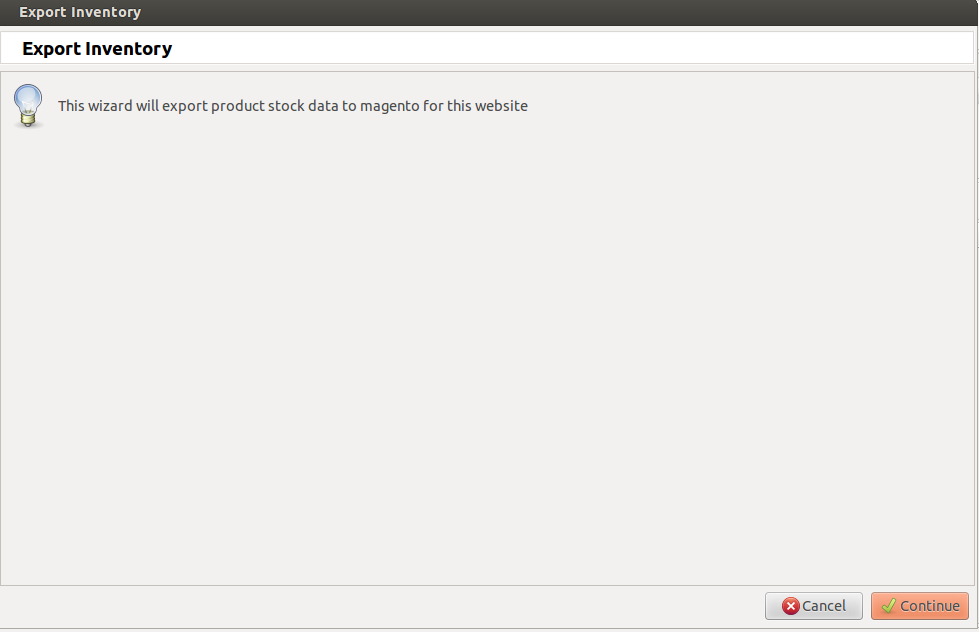
Click on the Continue button to export product stock data to magento for the website.
Note
Each product in a website must be unique!
Note
A website must be unique in an magento instance
Website Store¶
Magento Website Store or Store view groups
Go to Magento and open Website Store.
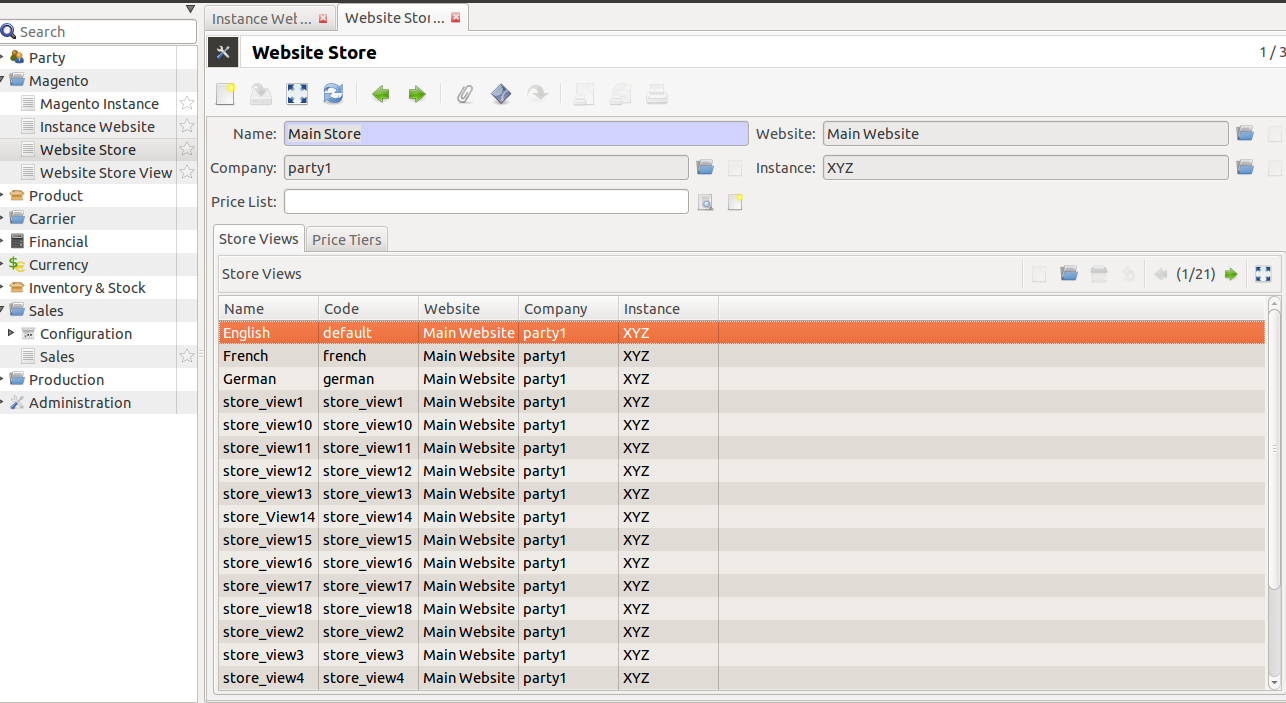
Stores are children of websites. The visibility of products and categories
is managed in magento at store level by specifying the root category on a store.
A store can have multiple store views.
Note
A store must be unique in a website
Click on any store. You will see an “Export tier prices’ icon.
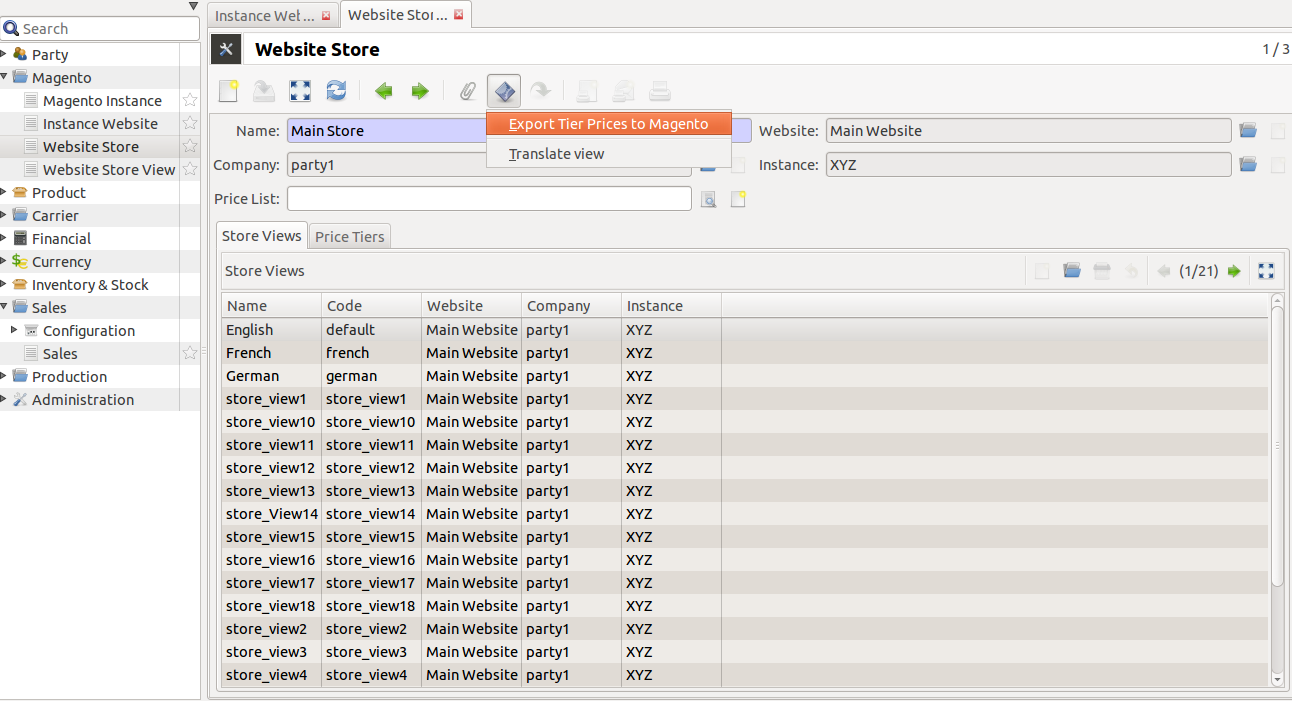
What is Price Tier?
Price Tier on a source represents the default value to be used while sending tier prices for a product from Tryton to Magento. The product also has a similar table like this in Magento. If there are no entries in the table of the product, then these tiers are used.
Tier pricing is a tool that allows you to set different prices for items of higher quantities. For example: You sell stationery supplies and want to offer a deal wherein, if the customer buys three or more paper products, then he/she can save money when compared to buying just only one. Now, import these tier prices to the Magento store.:
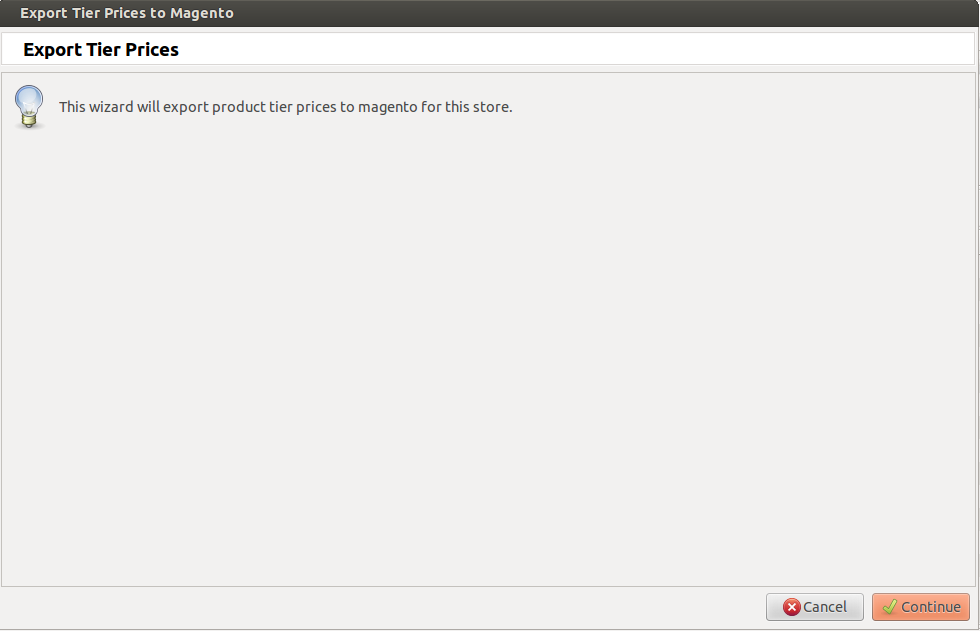
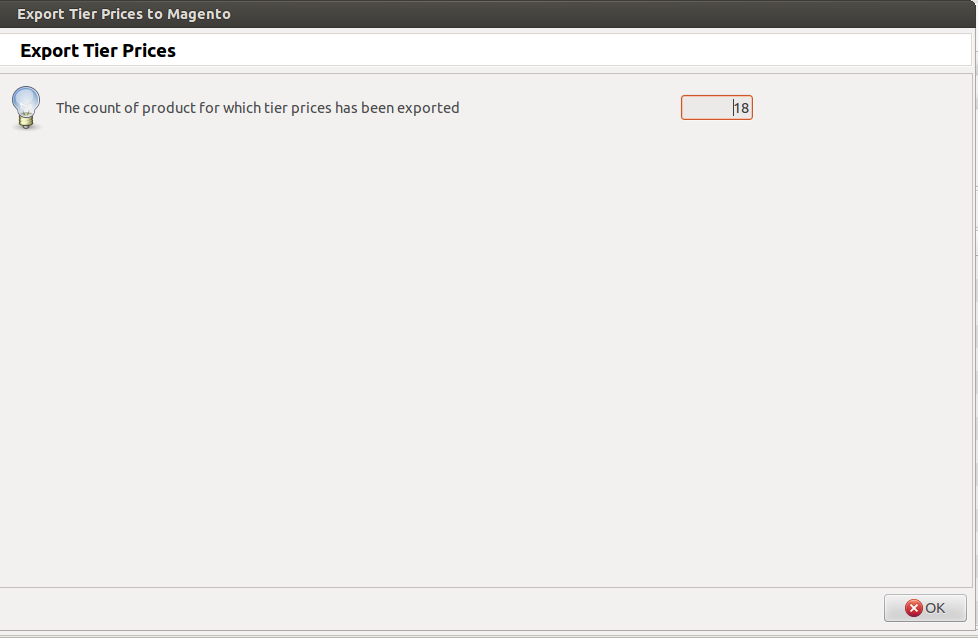
Store View¶
Magento Website Store View
Go to Magento and open Website Store View.
To browse the store at the front-end, a store needs one or more store views. It allows for multiple presentations of a store. Most implementations use store views for different languages.
See the screenshot below, it will show all the Store View with corresponding
Store
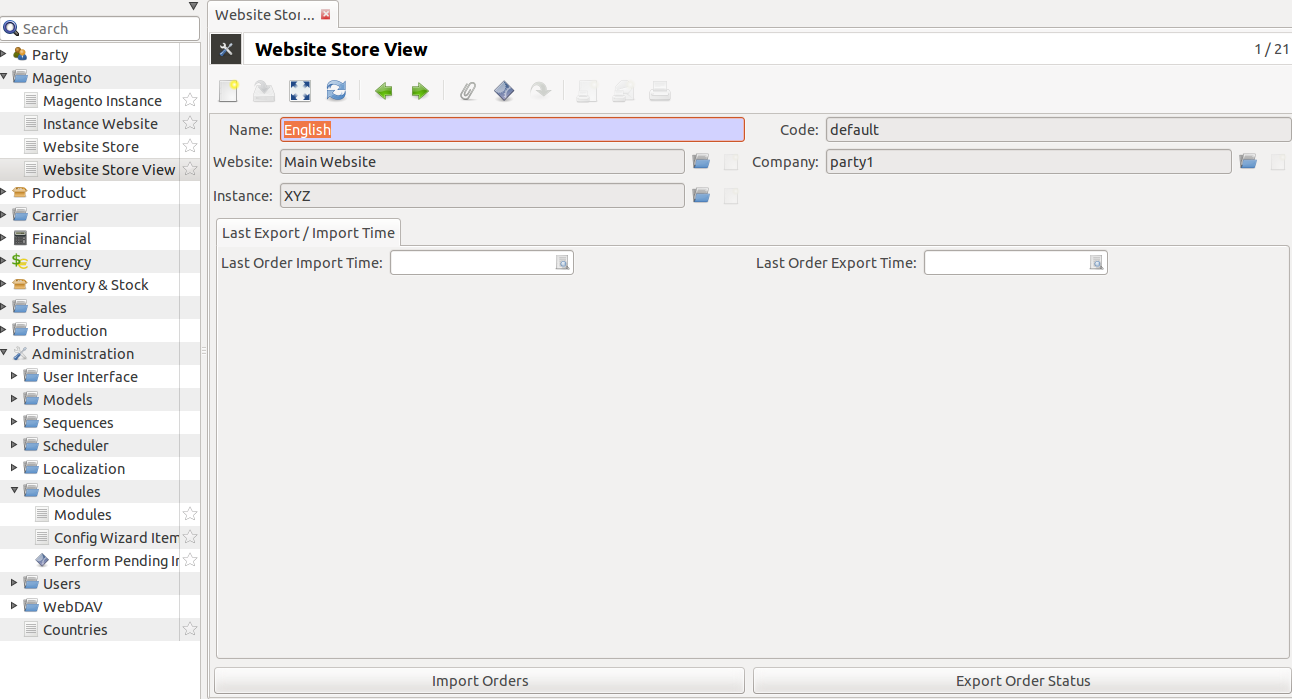
Open any store view for Import Orders, Export Order Status, and Export Shipment Status
Import Orders
This will import all sale orders placed on this store view on magento.
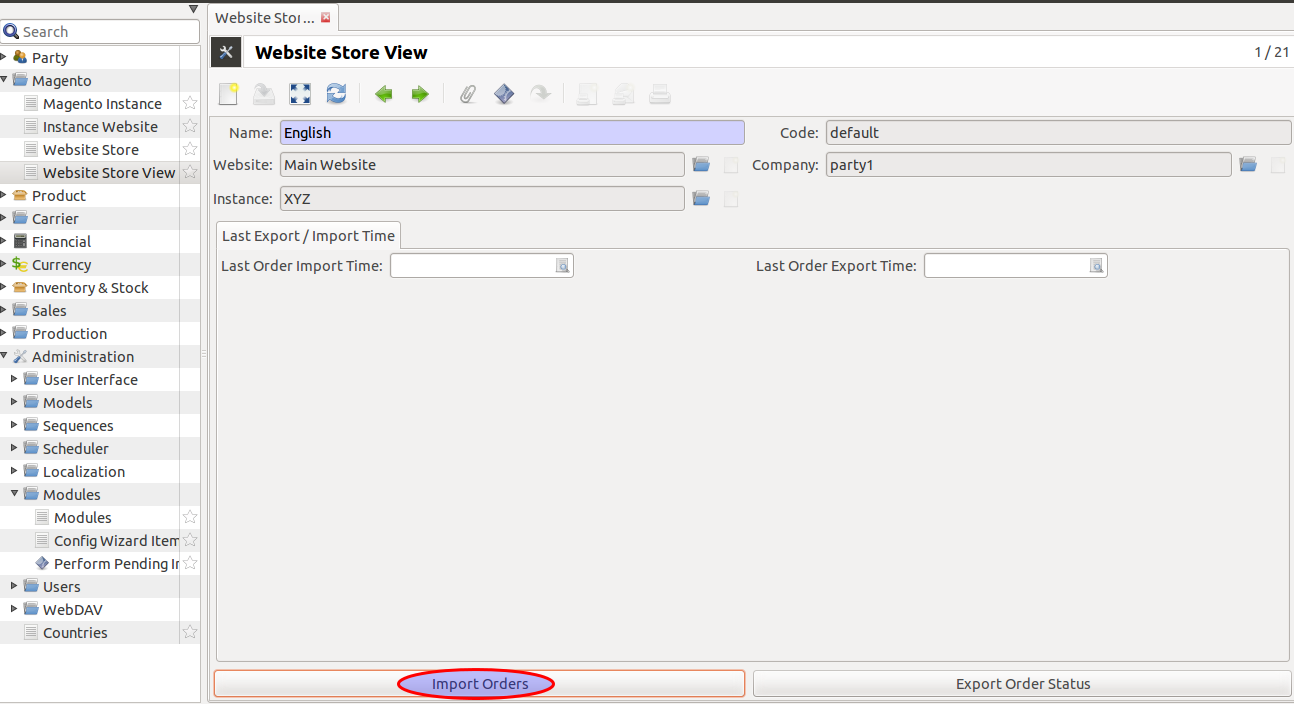
When you click on Import Orders, a wizard prompts you to import
orders.
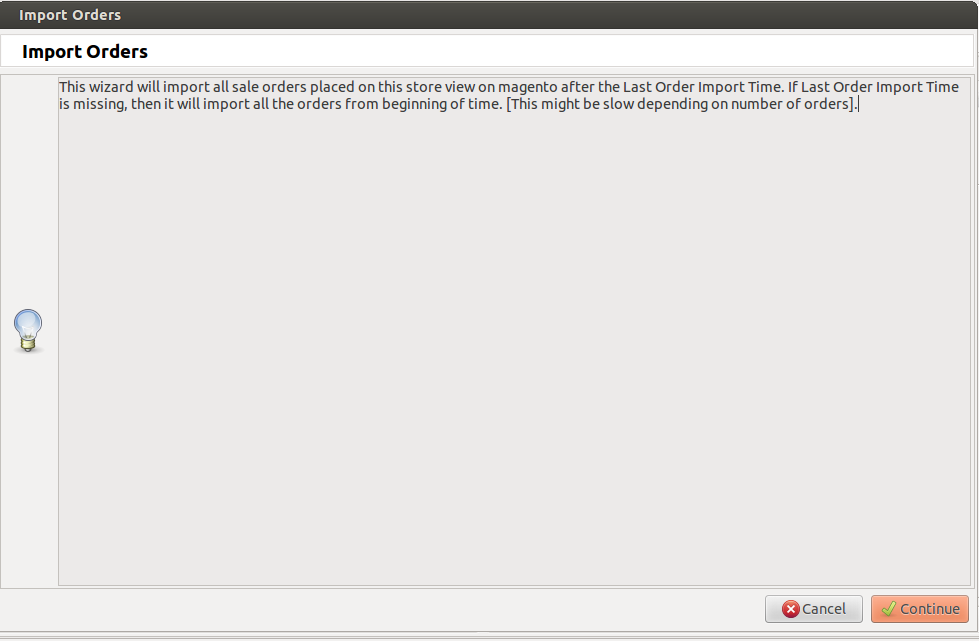
When you click on continue, all the sale orders from Magento for current store view are imported. It will open views for the sale orders that are being imported.
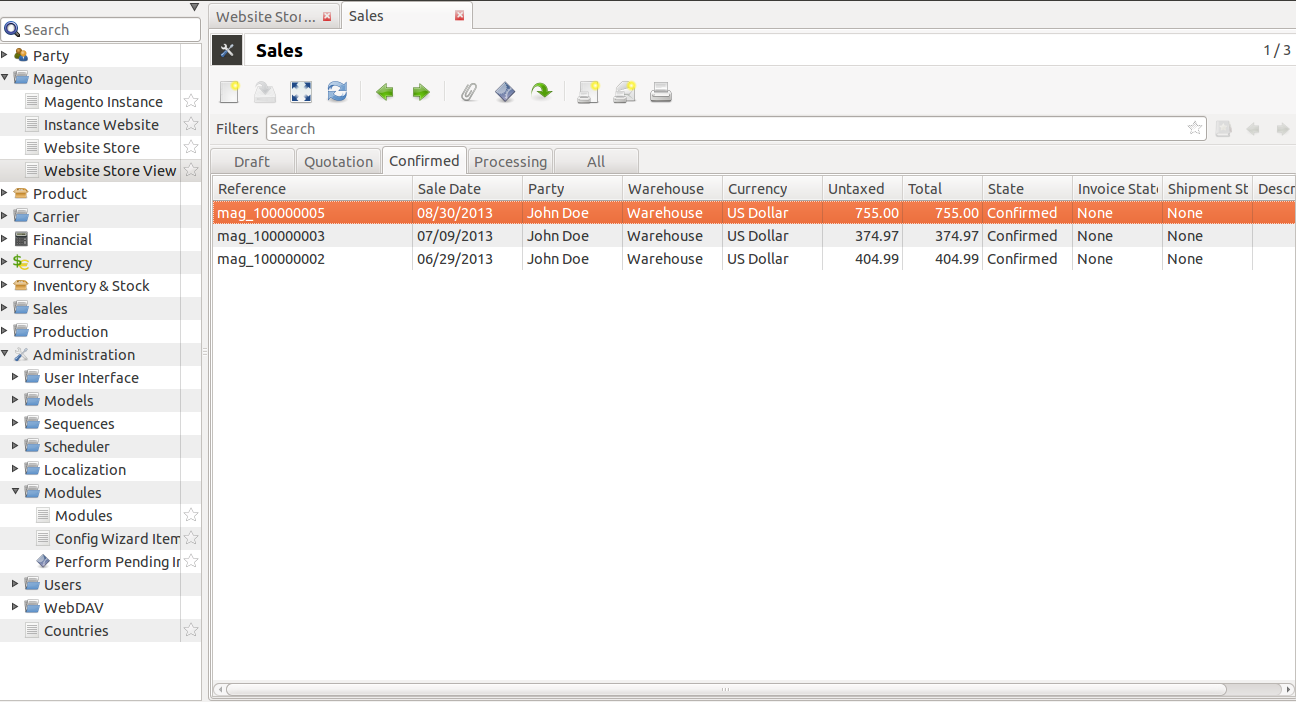
If date is specified for Last Order Import Time , then it will import
sale orders updated after that date.
Export Order Status
This will export order/shipment status to Magento for current “Magento instance” from Tryton. It will export all the edited/updated shipments. If “export tracking information” check box is ticked, the module will only export the shipments that have a carrier and tracking reference and are marked as “Done”.
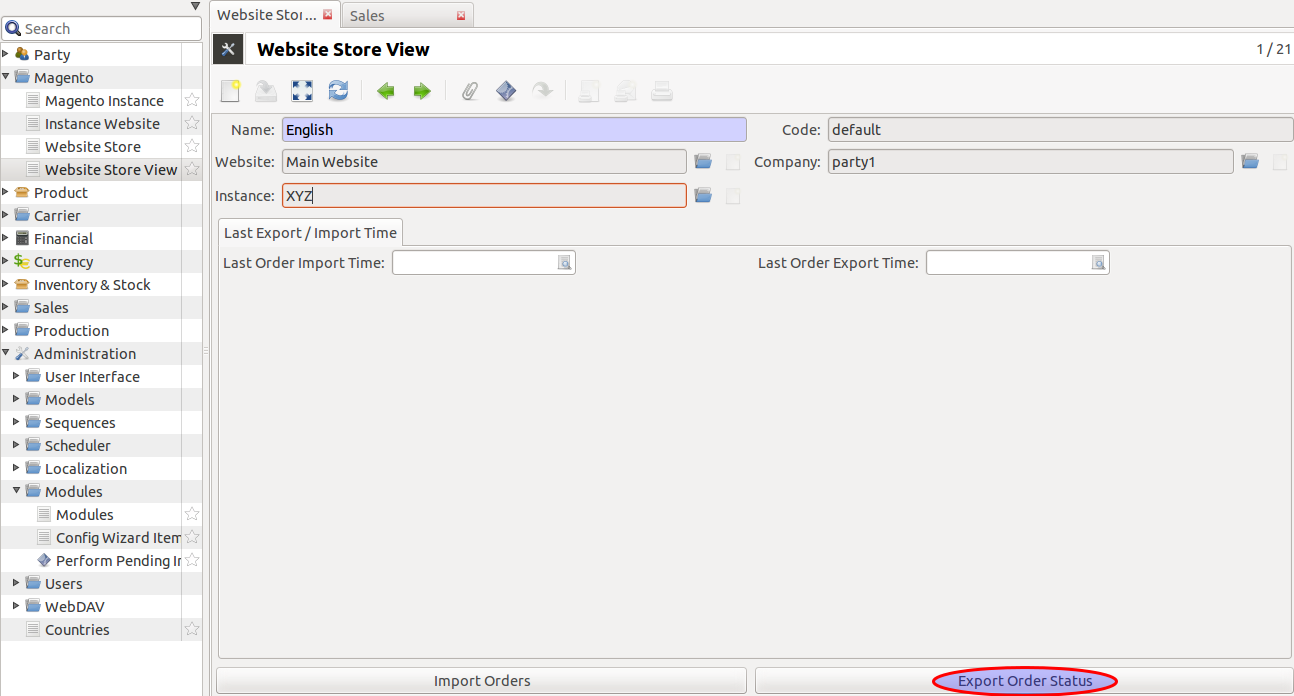
When you click on “Export order status”, a wizard will ask your approval for exporting the order status.

Clicking continue will export status of all sale orders to magento for current store view.
If Last Order Export Time is specified, it will export status of sale
orders updated only after this time.
Export Shipment Status
This wizard will export shipment status of all the shipments related to this
store view. You need to tick the checkbox, Export Tracking Information for
exporting tracking information related to this store view.