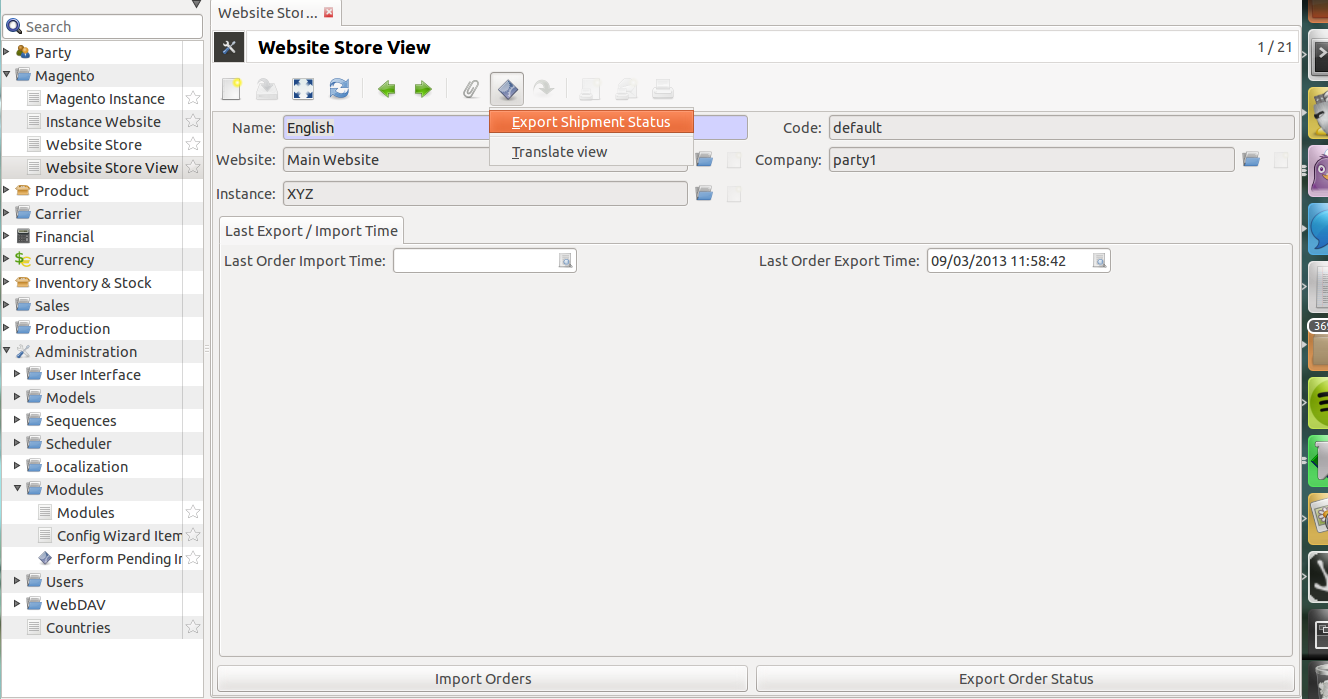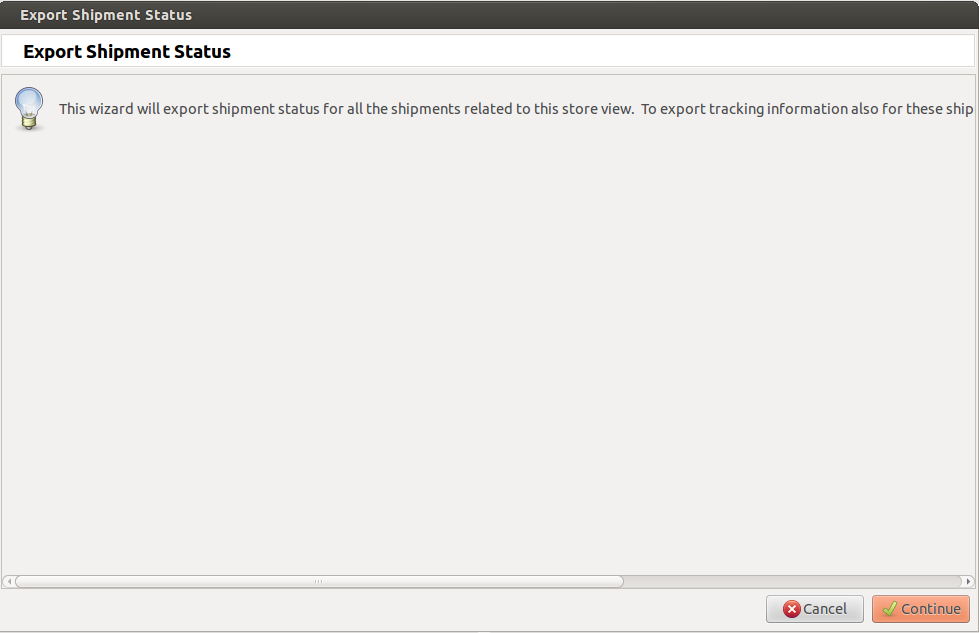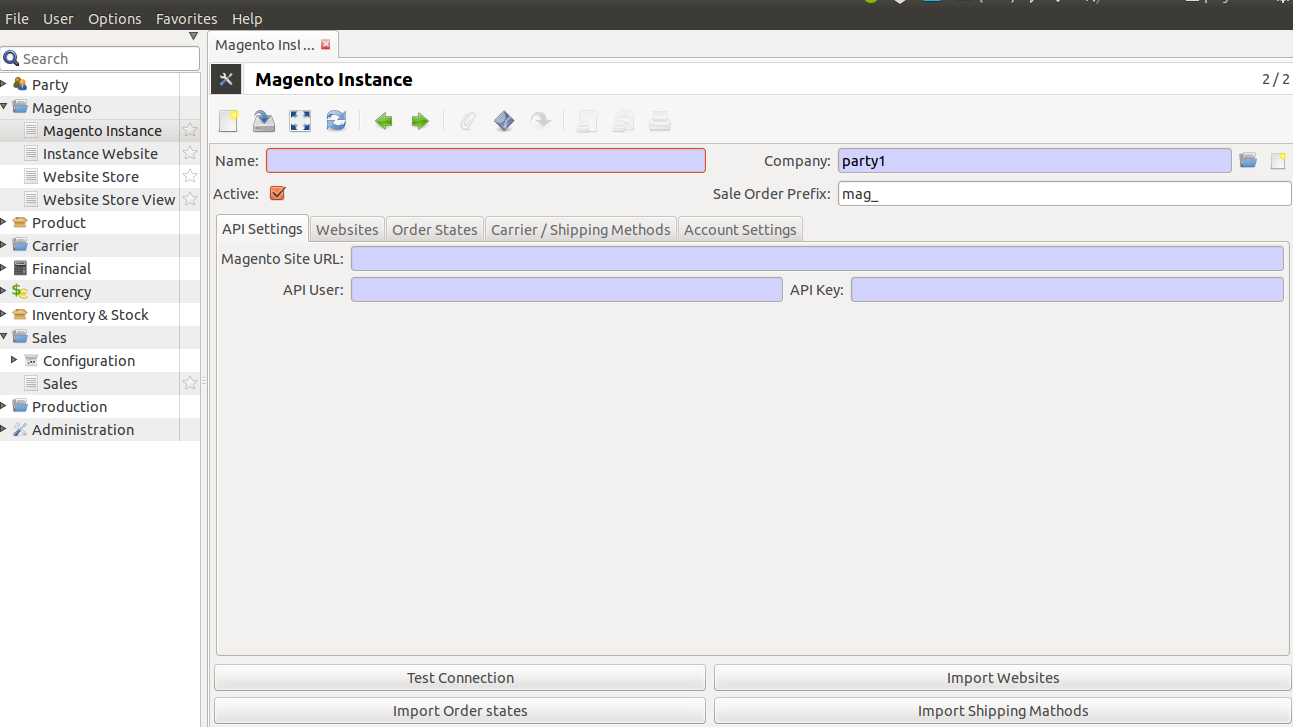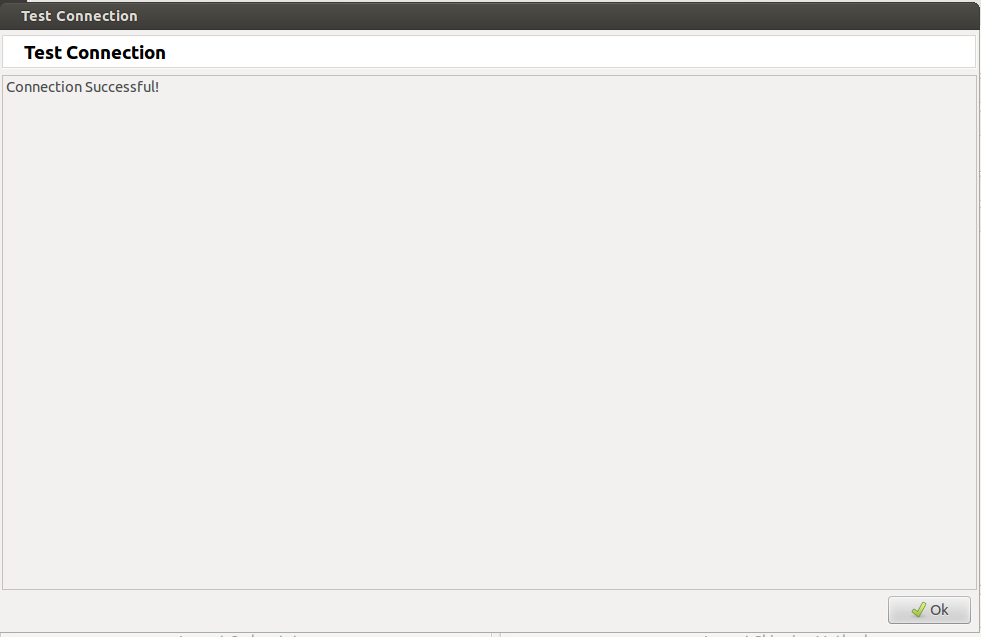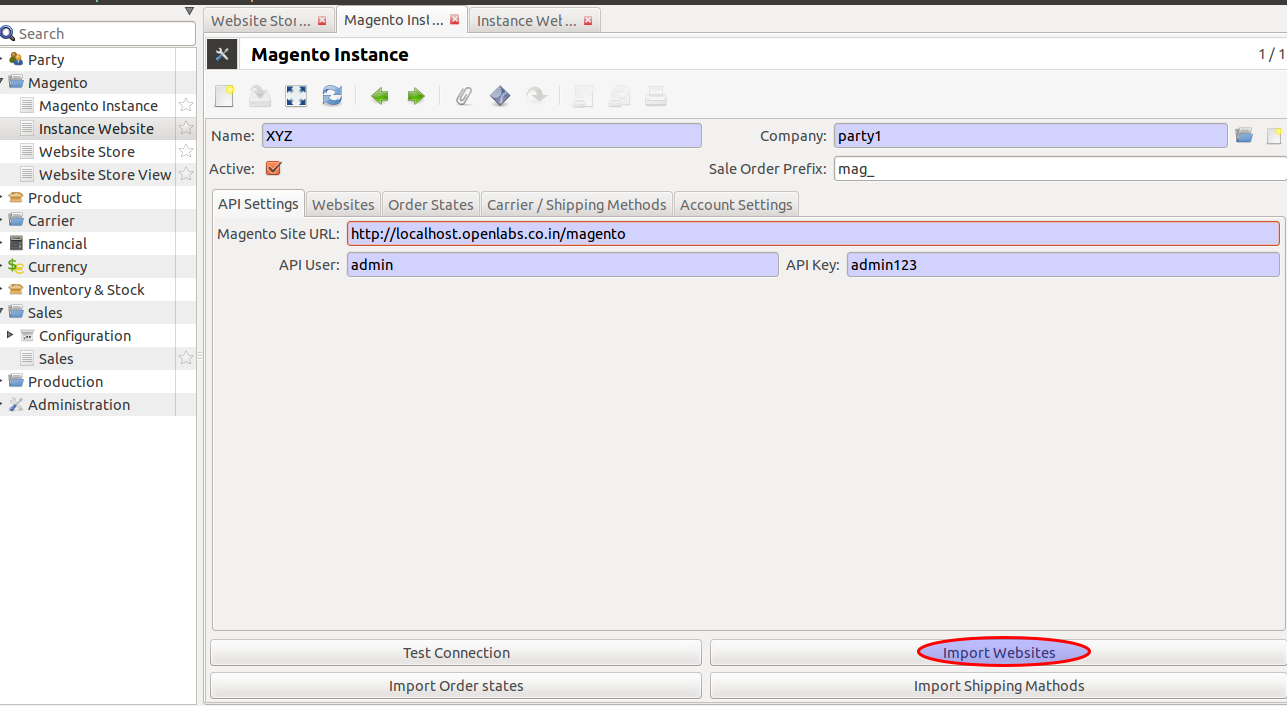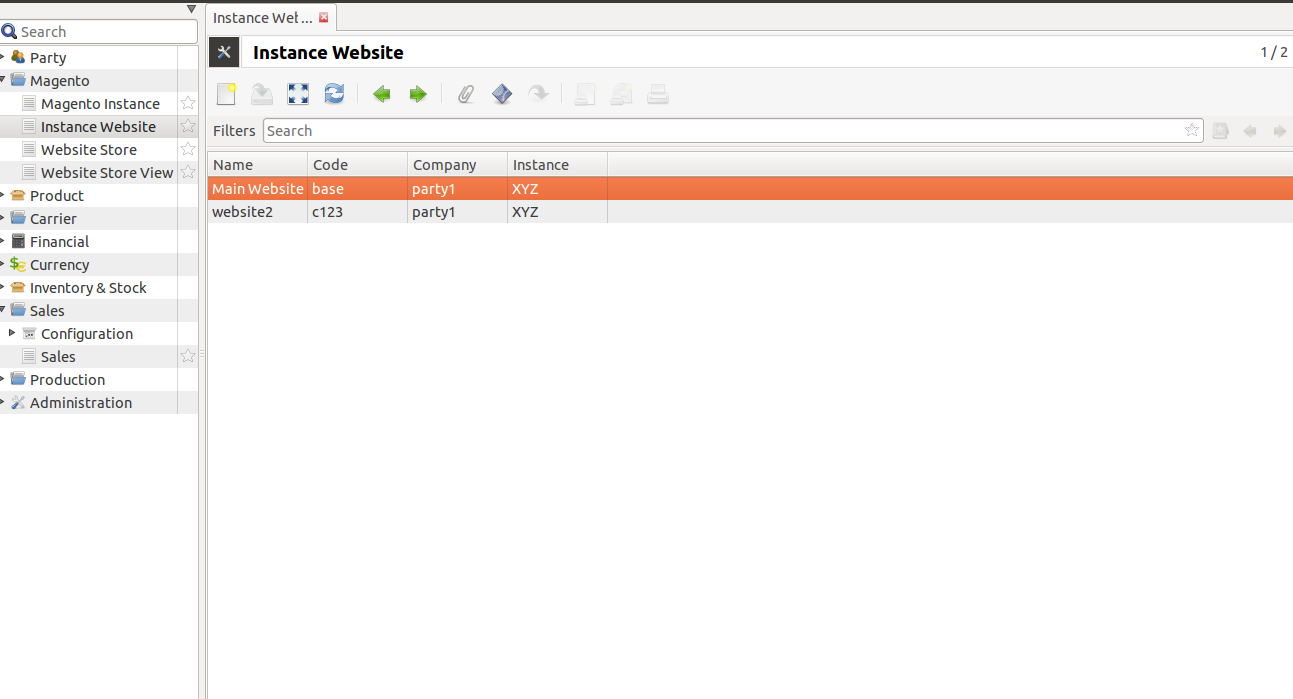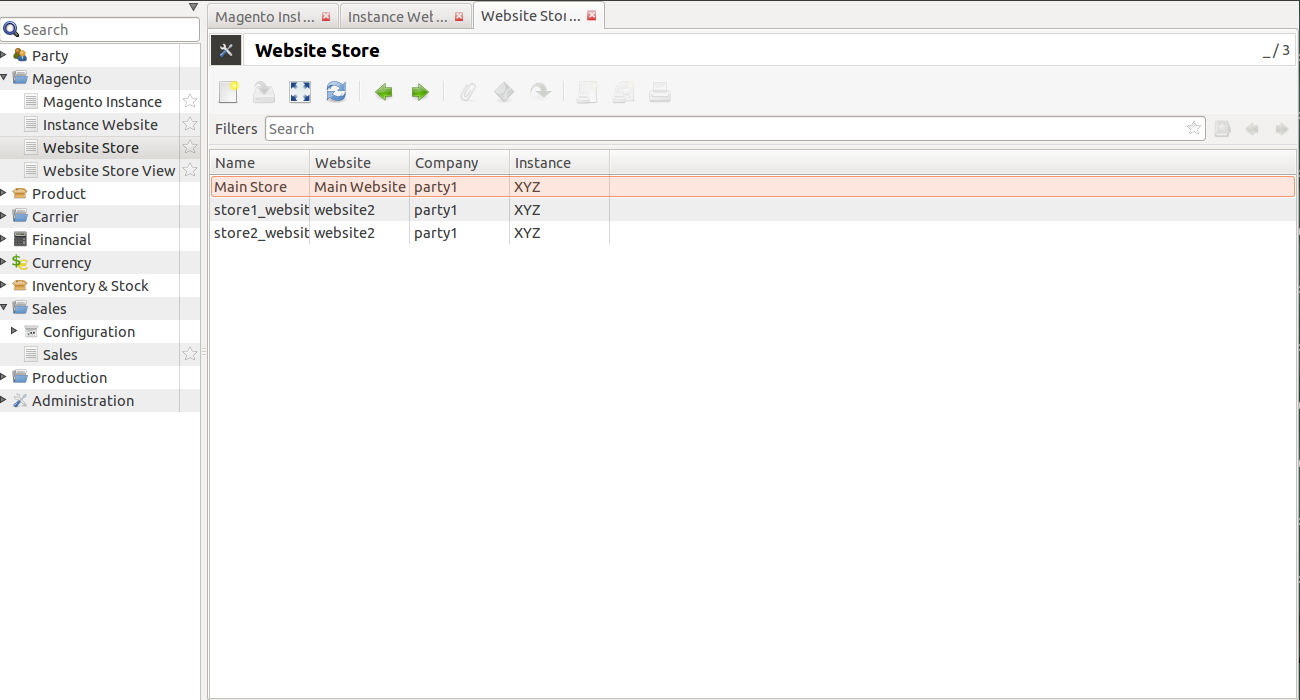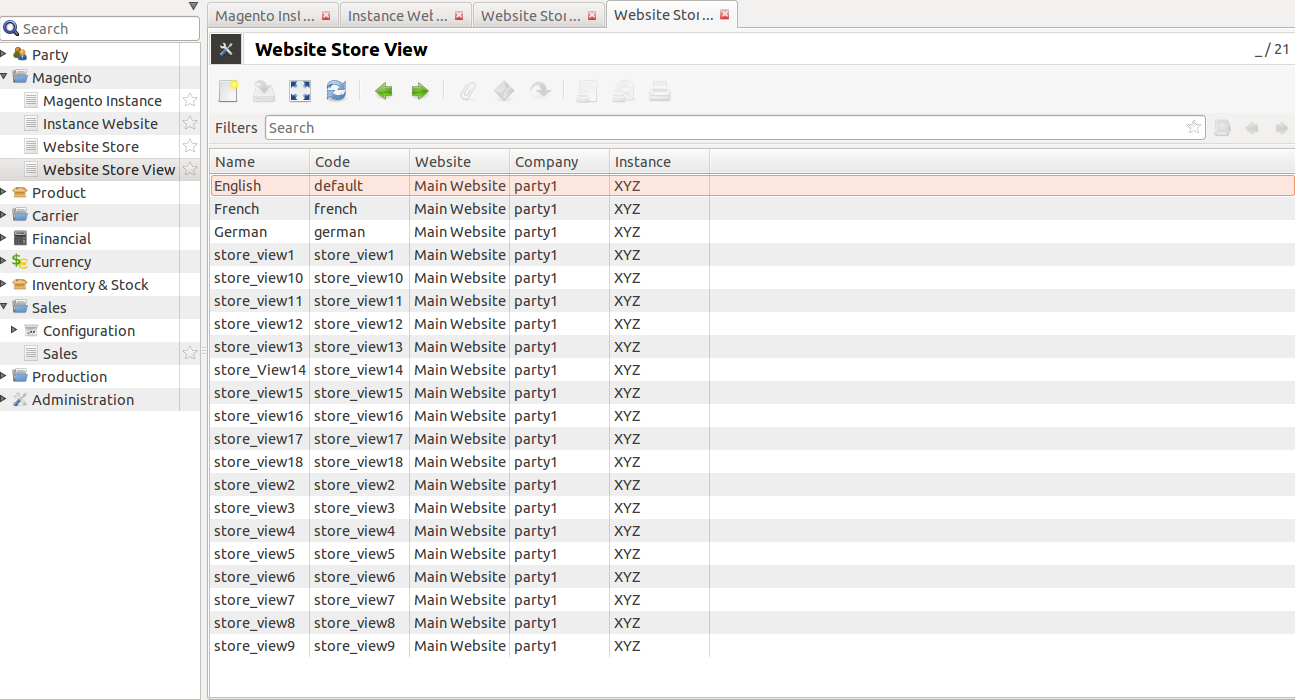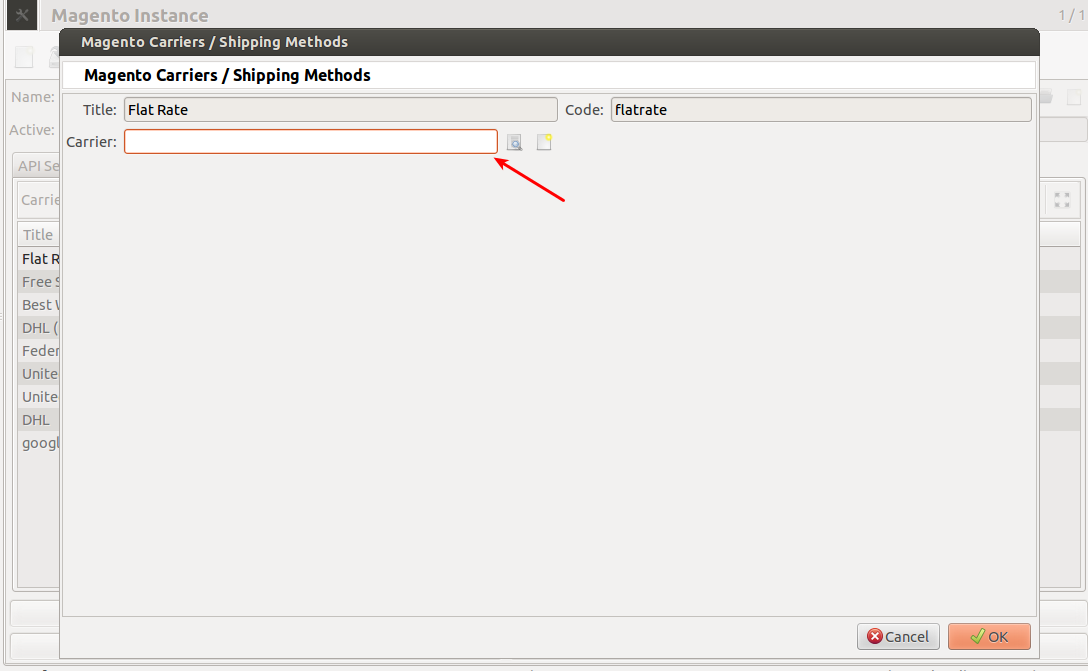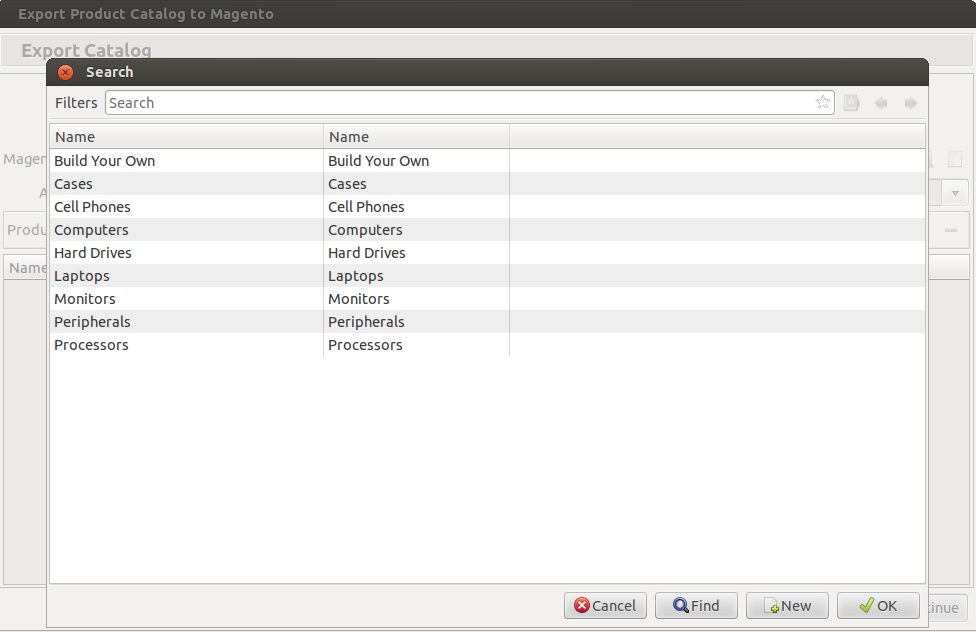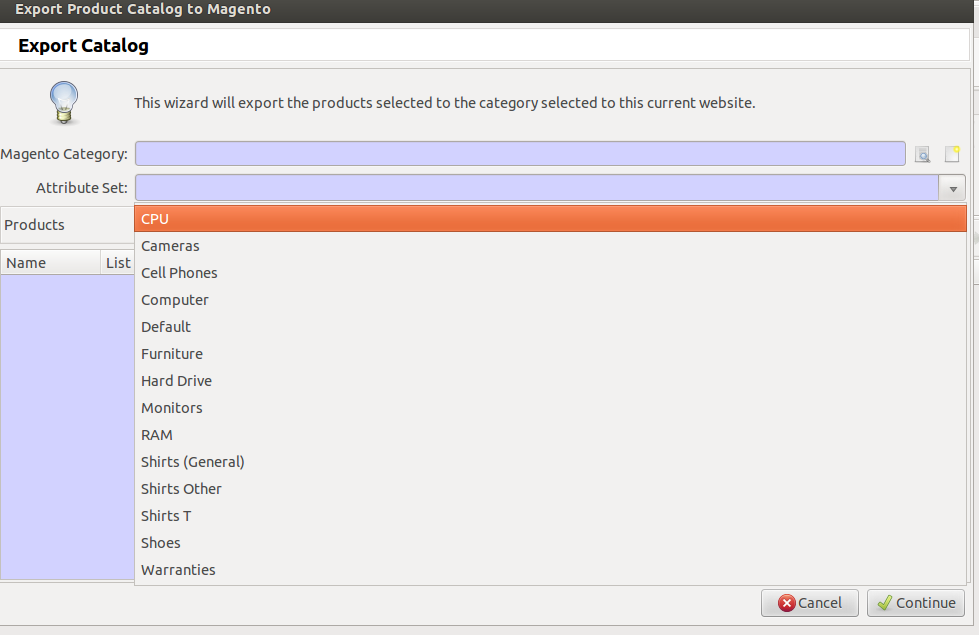Configuration¶
The module requires certain initial configuration to be done in magento instance to set the management tool.
Magento Instance¶
Go to Magento and and click Magento Instances on the left menu.
It refers to a magento installation identifiable via setting the API for Magento Site URL, API User and API Password / Key
Create a new magento instance by clicking create.
Give the Magento Instance a title(i.e. Name), company and API settings which includes magento site URL, API user and API password. Magento Site URL is the URL used to access Store pages. You can set it on a per Store basis.
After filling the record, now click on the Save button to save the record.
After this, the Connection can be tested by clicking on Test Connection button at the bottom.
If the connection with magento is successful, a window will pop-up showing successful installation:
Now the websites can be imported from Magento by clicking Import Websites button from magento. This will import all the websites for this magento instance. By clicking this, a new window will pop-up as a confirmation for importing websites as shown below:
5a. Order States: This allows the user to configure the states mapping according to his/her convenience. This map is used to process orders in tryton when they are imported. This is also used to map the order status on magento when sales are exported. This also allows the user to determine in which state he/she wants the order to be imported in. See below, all order states after imported website:
User can use the default order state map, Refer table for default order states. The states map can be changed by his/her convenience.
Magento State Tryton State New Sale Quotation Cancelled Sale Cancelled Closed Sale Done Complete Sale Done Processing Sale Processing On Hold Sale Quotation Pending Payment Invoice Waiting Payment Review Invoice Waiting 5b. Imported all the websites of this magento instance:
5c. Click on the Instance Website on the left menu, it shows the websites for its respective magento instance.
5d. All the webstores of the imported websites, also get imported, go to Website Store on the left menu:
Import Carriers/ Shipping Methods: It will import and refresh index of all the carriers from Magento to Tryton, see below :
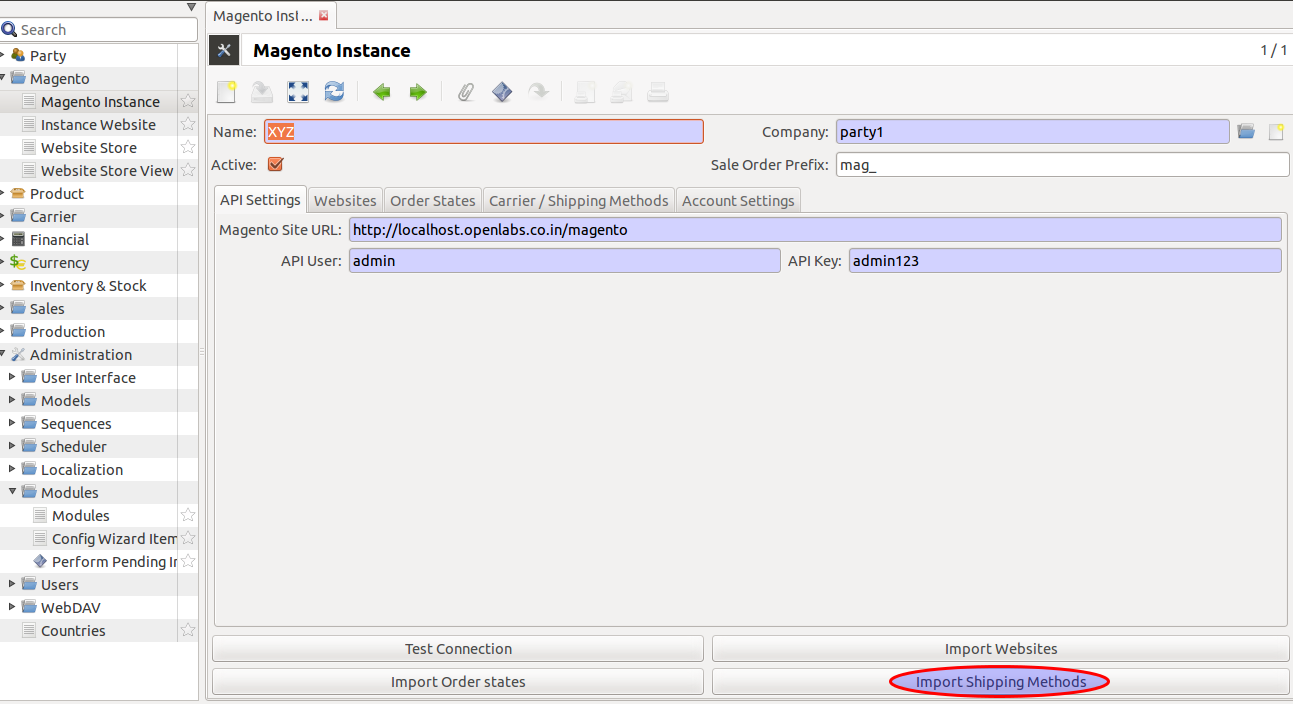
Click on Import Carriers/ Shipping Methods button, it will import carriers from magento to Tryton, see below:
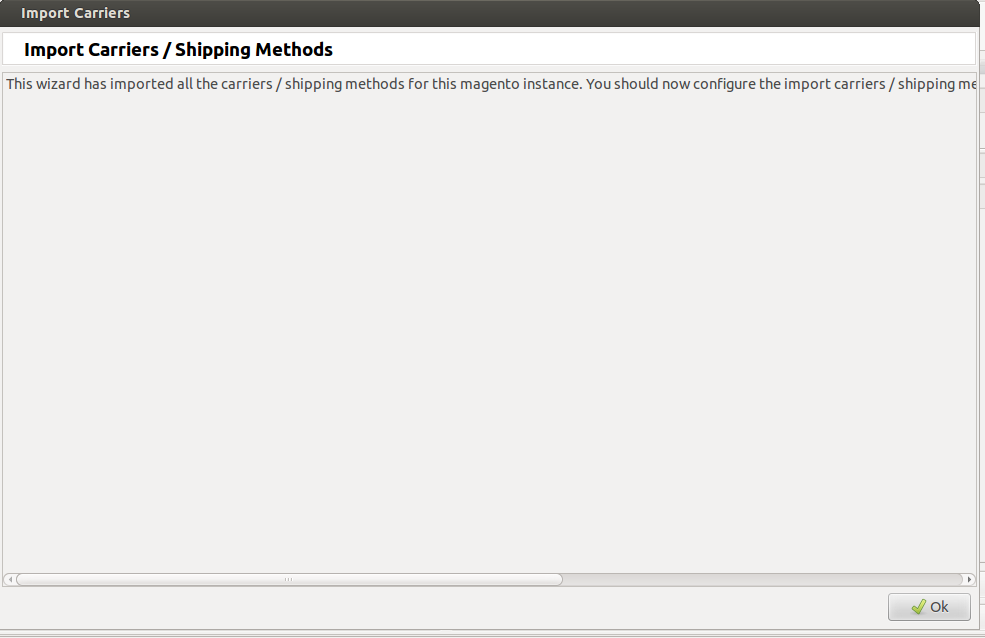
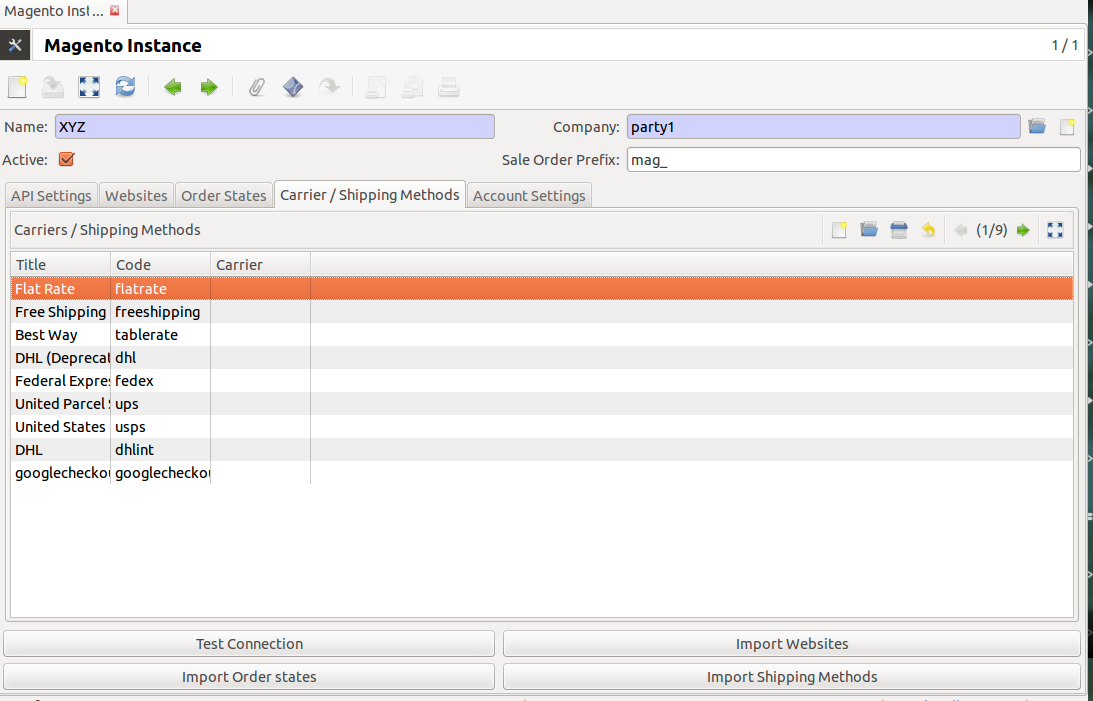
During the import process, magento checks your data to ensure that it’s correct.
After import, edit Magento Instance first to configure carrier. Just click on carrier imported from the carriers list and edit as per the preference.
Import Order States: To Import orders and update state in the Tryton. Click on Import Order States button to get the states of magento to Tryton, it imports/refresh the order state but not any settings by user:
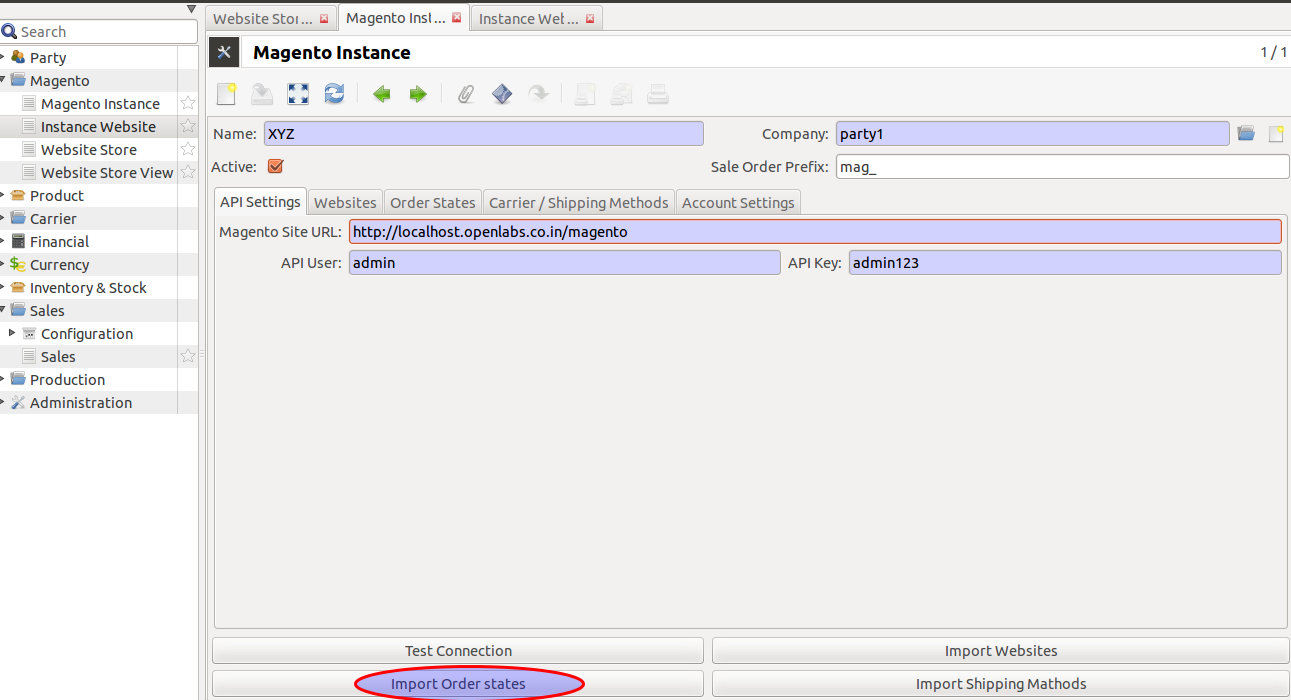
During import, the states in Tryton will get mapped accordingly to magento states. Refer table again to understand the Magento-Tryton states mapping. See below:
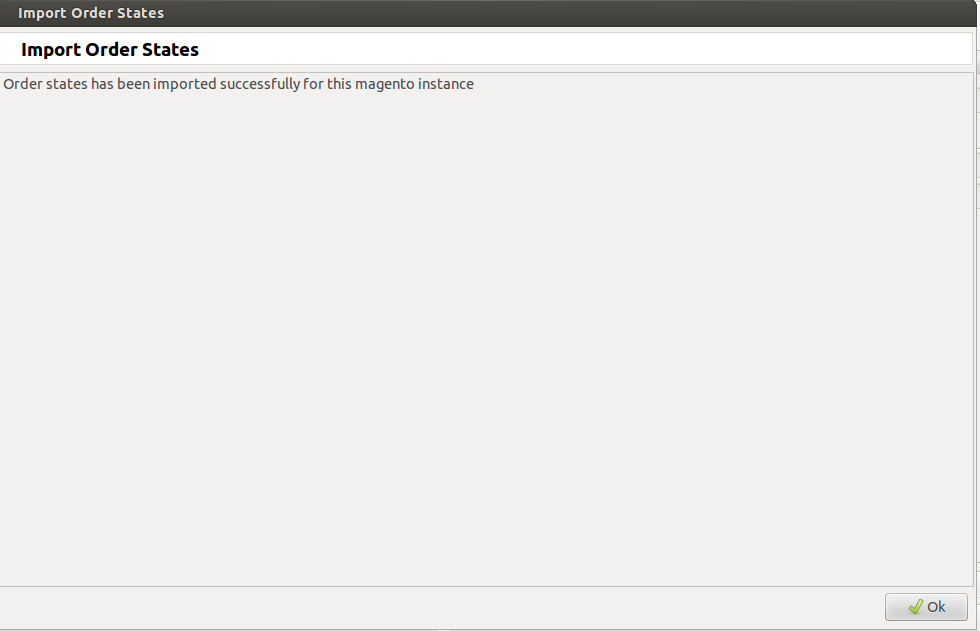
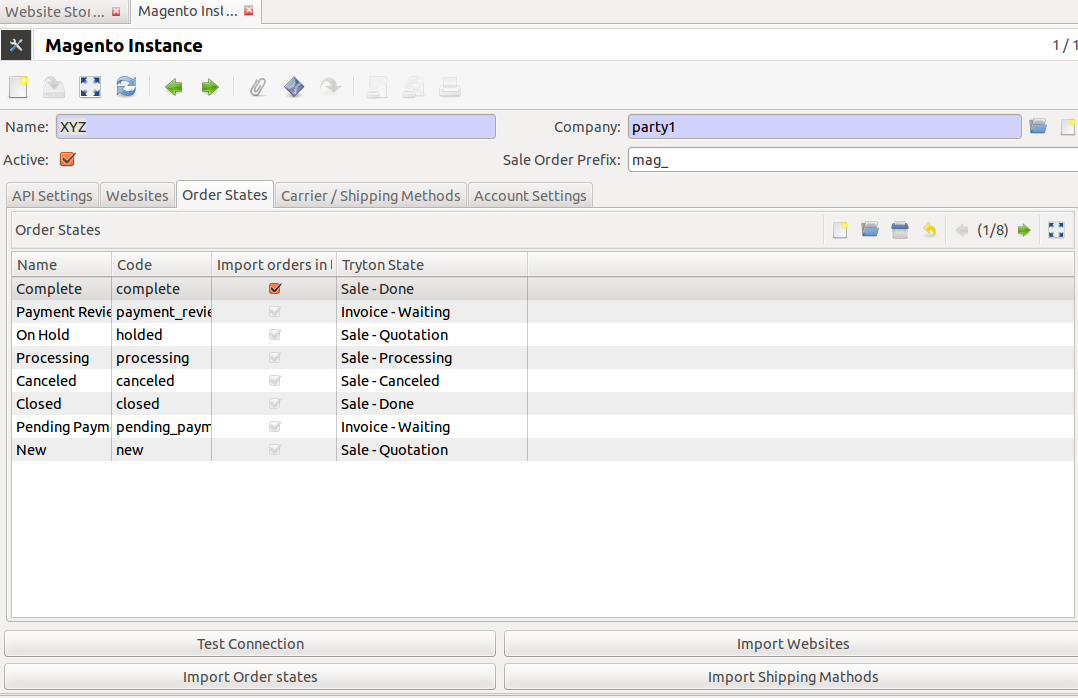
To know more about Magento Website, Magento Store, Magento Store, refer How To Use.
How To Use¶
This section will guide you to understand the usability of the Trytond Magento module.
Magento Website¶
A magento instance can have multiple websites. They act as parents of stores.
A website consists of one or more stores.
To manage your website you need to navigate to Magento and click on Instance Website.
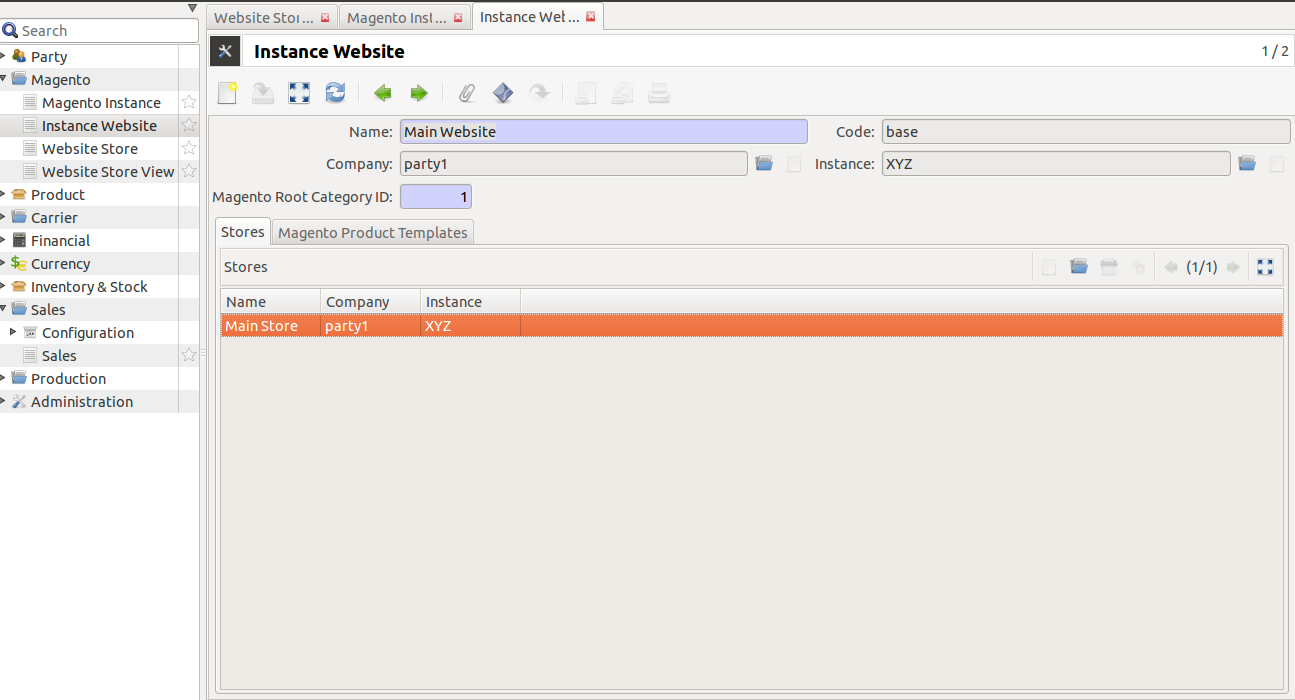
The above screen shows a website, where a bi-directional integration for import catalog, update catalog, export catalog and export_inventory can be easily done.
Below are the operations a user can perform through wizard:
- Import Catalog
- Update Catalog
- Export Catalog
- Update Catalog
Import Catalog
Under Magento -> Instance Website, choose the desired website. Click on Import Magento Product Catalog. This will import all the product categories and products in a tree structure as on magento for this website, see below screenshot:
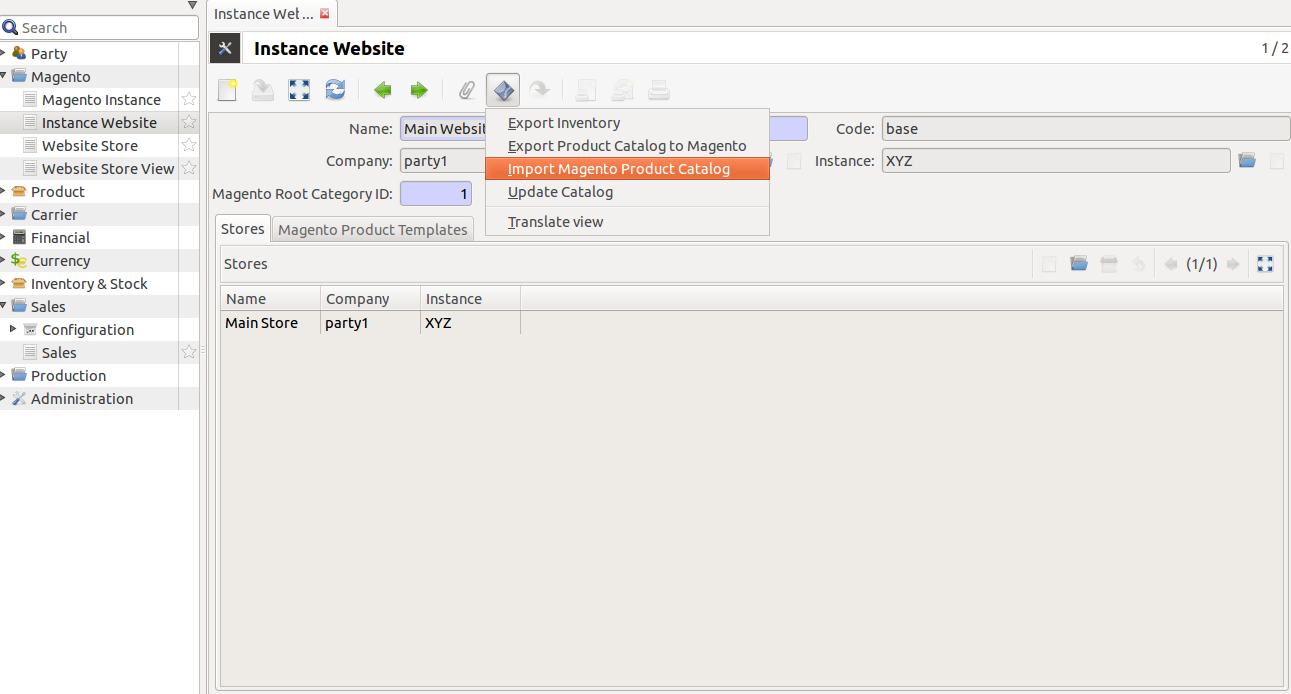
Update Catalog
After Import the products catalog can also be updated, by clicking on the Update Catalog button. This will update the products, with details, like name, default_code/SKU, description & prices.
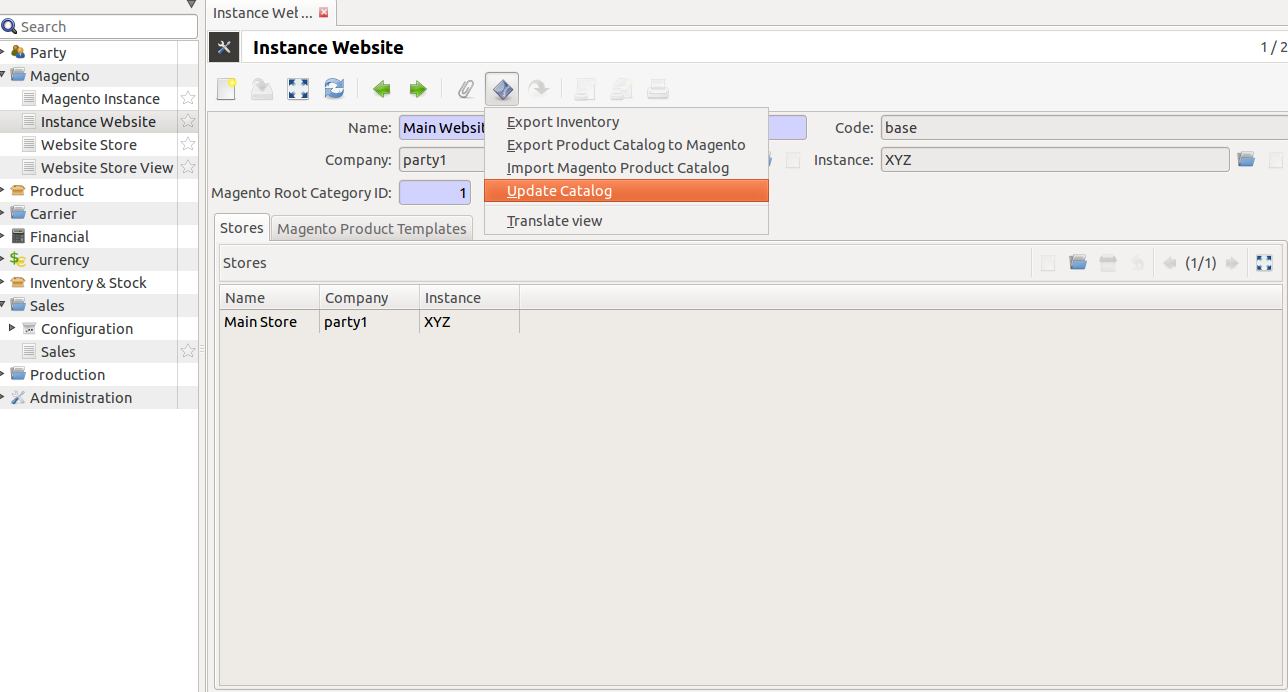
Note
This behaviour can be easily extended by a developer as his needs
Export Catalog
To export catalog, do the following:
Go to Magento >> Instance Website, and choose a website to export its catalog, and click on Export Product Catalog To Magento.
Now you have a popup screen, add information which you would like to export. This export the products of this current website.
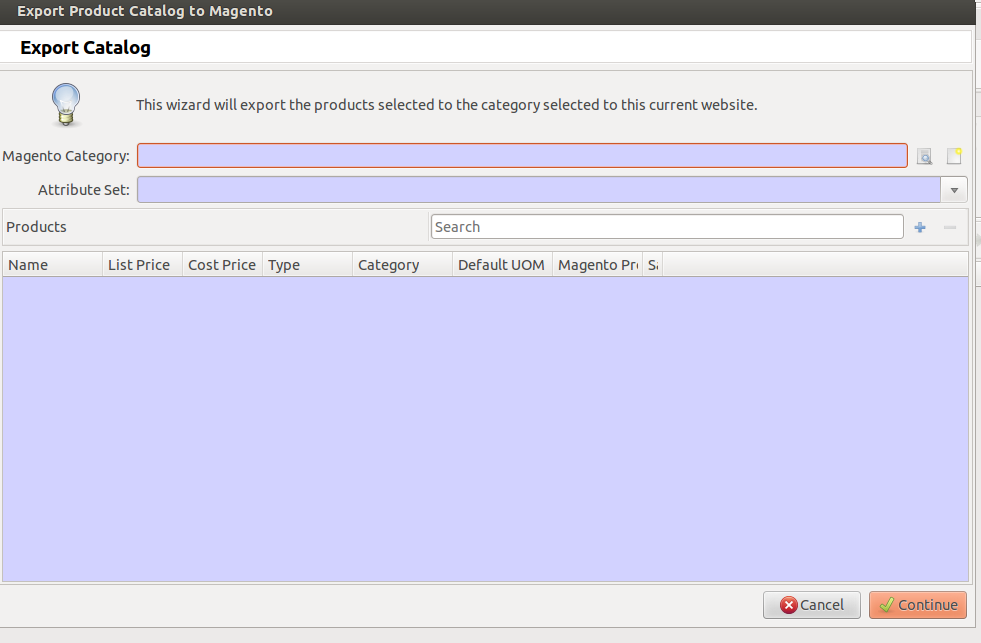
Choose the magento catagory, which has been imported from the magento.
Select Attribute Set from drop-down menu, it shows the list of entity attributes belongs to the products you add:
Now add products to export, this wizard take these products under the catagory choosen above:
- Now after the items are selected, click on continue, this will load the exported products to magento:
Export Inventory
Click on Export Inventory to export product stock information from Tryton to Magento for the website.
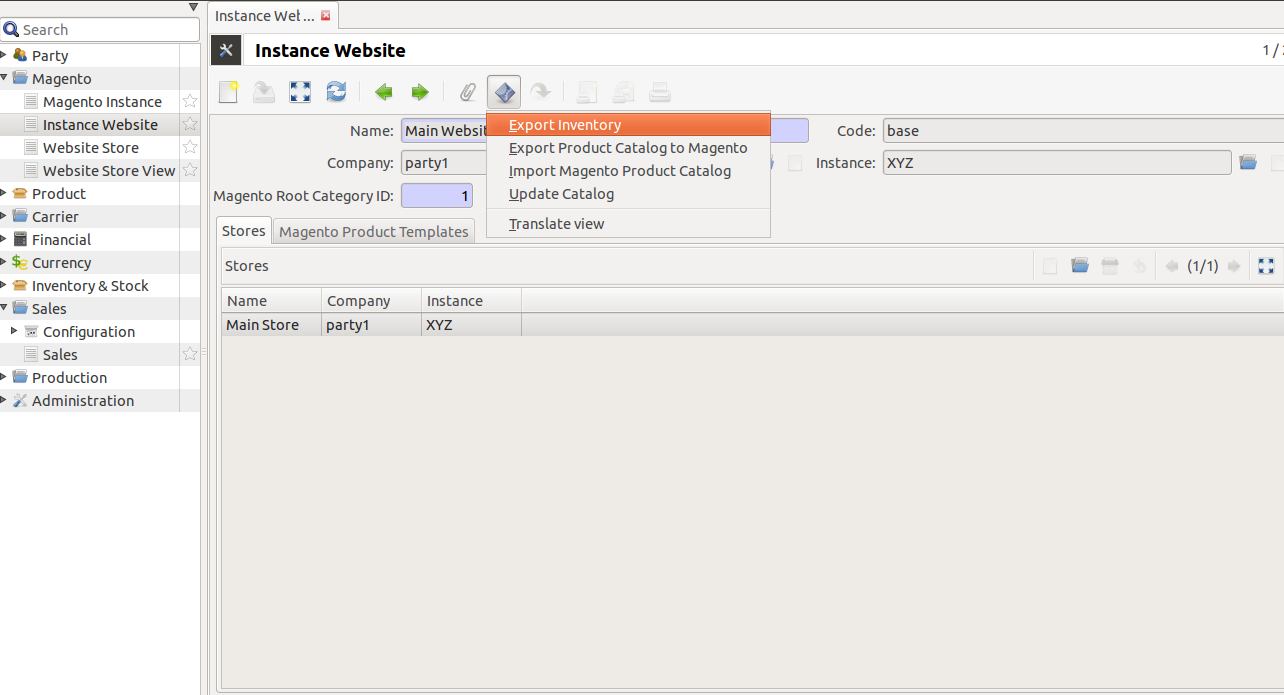
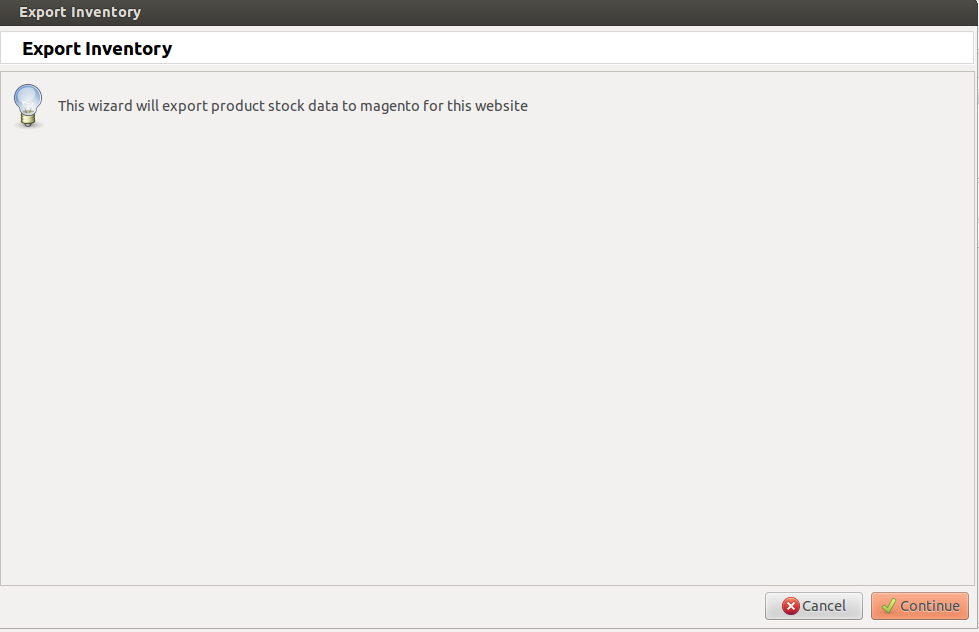
Click on the Continue button to export product stock data to magento for website.
Note
Each product in a website must be unique!
Note
A website must be unique in an magento instance
Website Store¶
Magento Website Store or Store view groups
Go to Magento and open Website Store.
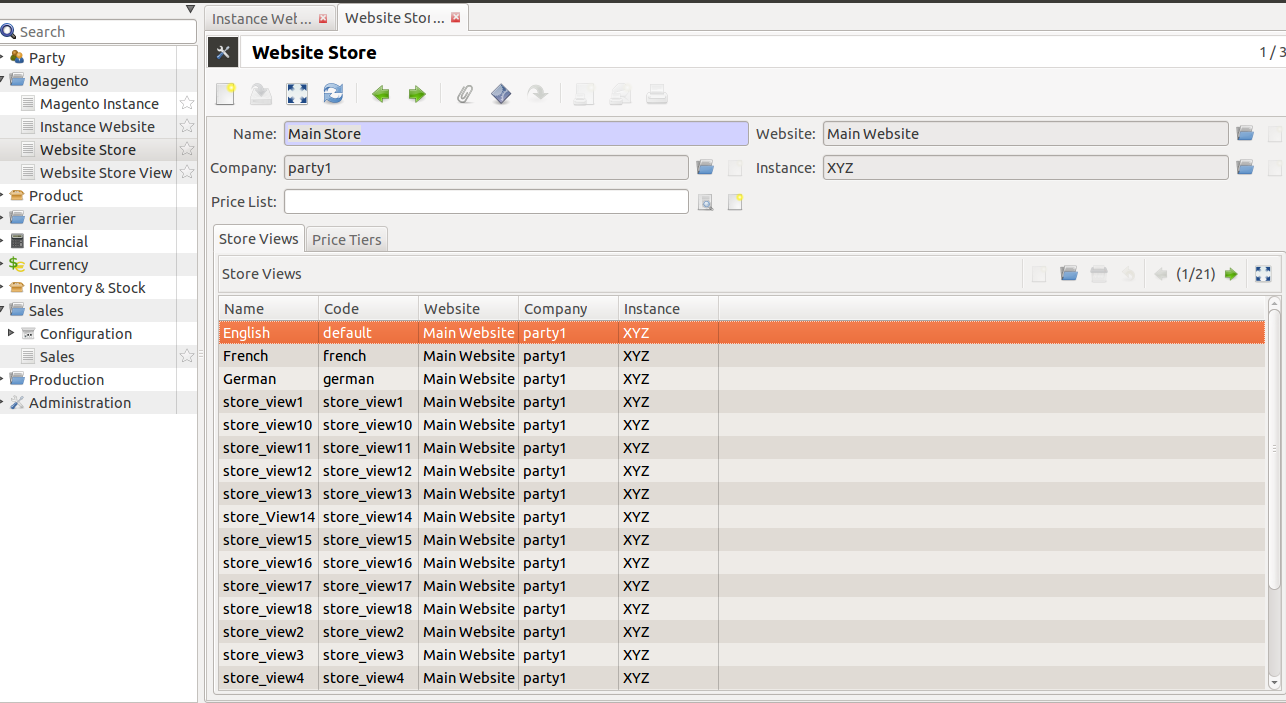
Stores are children of websites. The visibility of products and categories is managed on magento at store level by specifying the root category on a store. A store can have multiple store views.
Note
A store must be unique in a website
Now, click on any store, there is Export Tier Prices button,
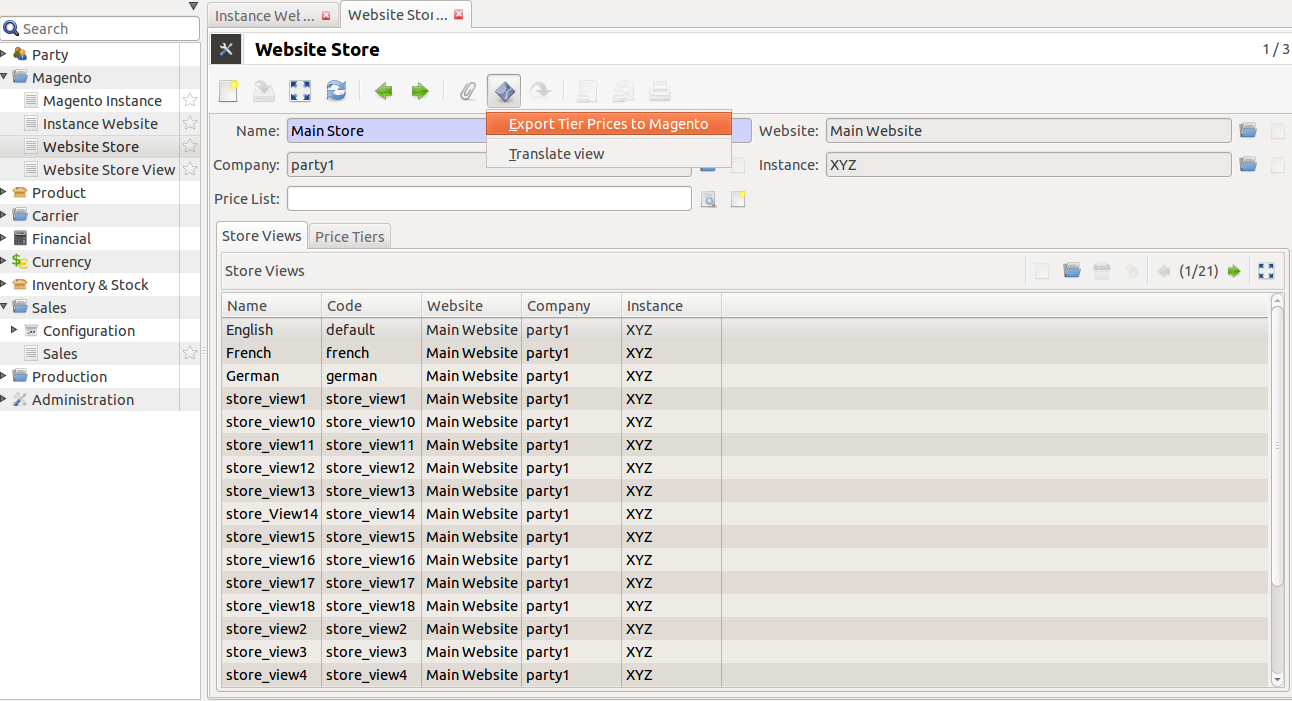
What is Price Tier?
Price Tier on a source represents the default value to be used while sending tier prices for a product from Tryton to Magento. The product also has a similar table like this on Magento. If there are no entries in the table on product, then these tiers are used.
Tier pricing is a tool that lets you price items differently for higher quantities. For example: you sell stationary supplies and you want to create a promotion where customers who buy three paper products save money compared to buying just one. Now import this tier prices to magento store:
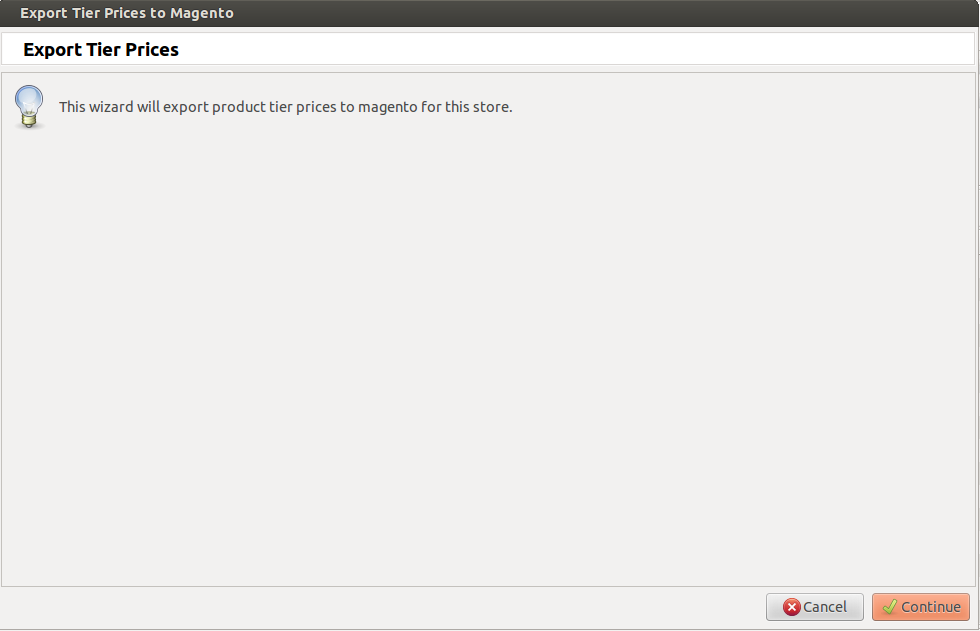
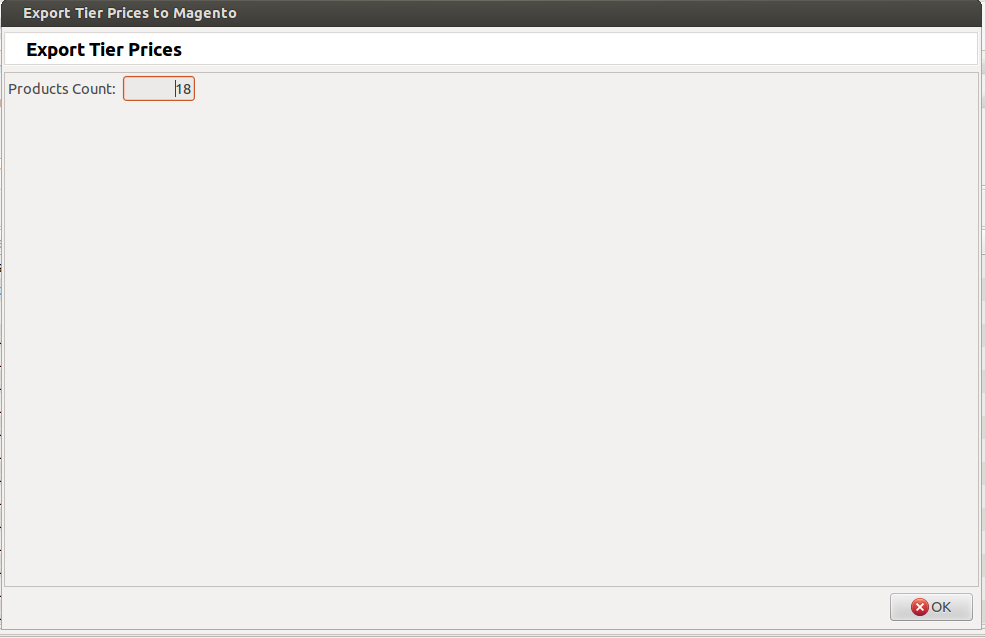
Store View¶
Magento Website Store View
Go to Magento and open Website Store View.
A store needs one or more store views to be browse-able in the front-end. It allows for multiple presentations of a store. Most implementations use store views for different languages.
See screenshot below, it will get all the Store View with corresponding Store
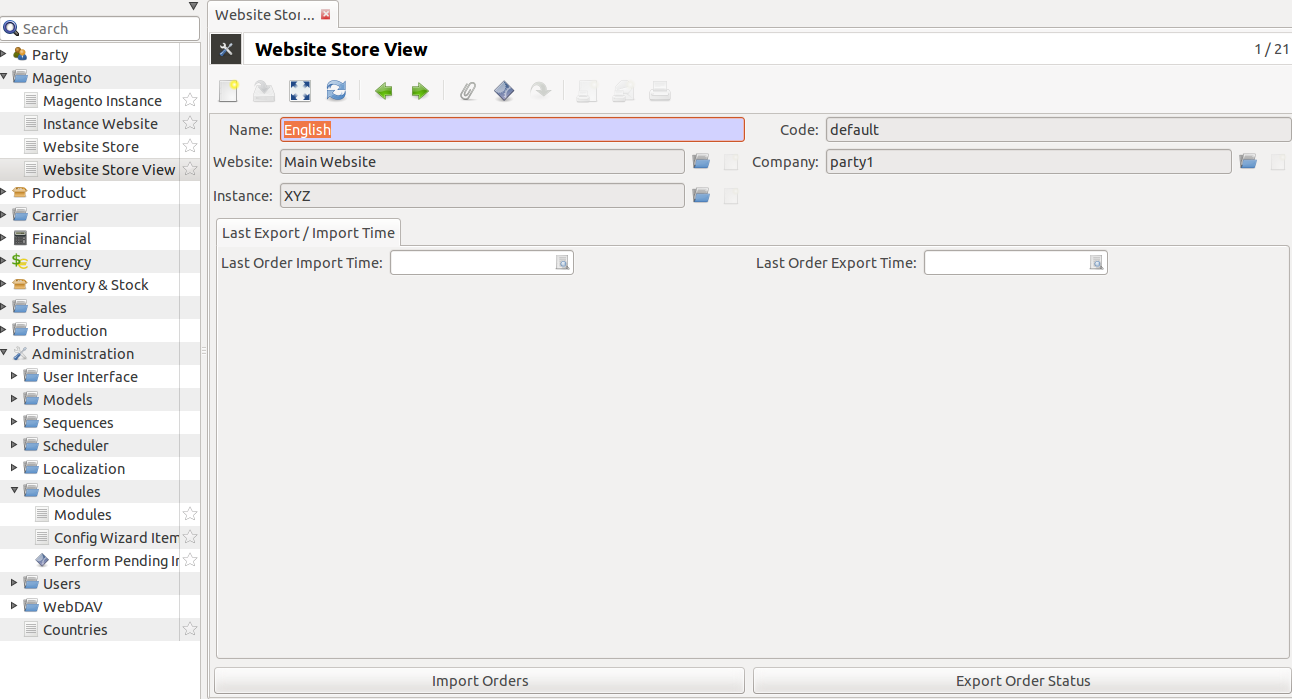
Open any store view for Import Orders, Export Order Status, and Export Shipment Status
Import Orders
This will import all sale orders placed on this store view on magento.
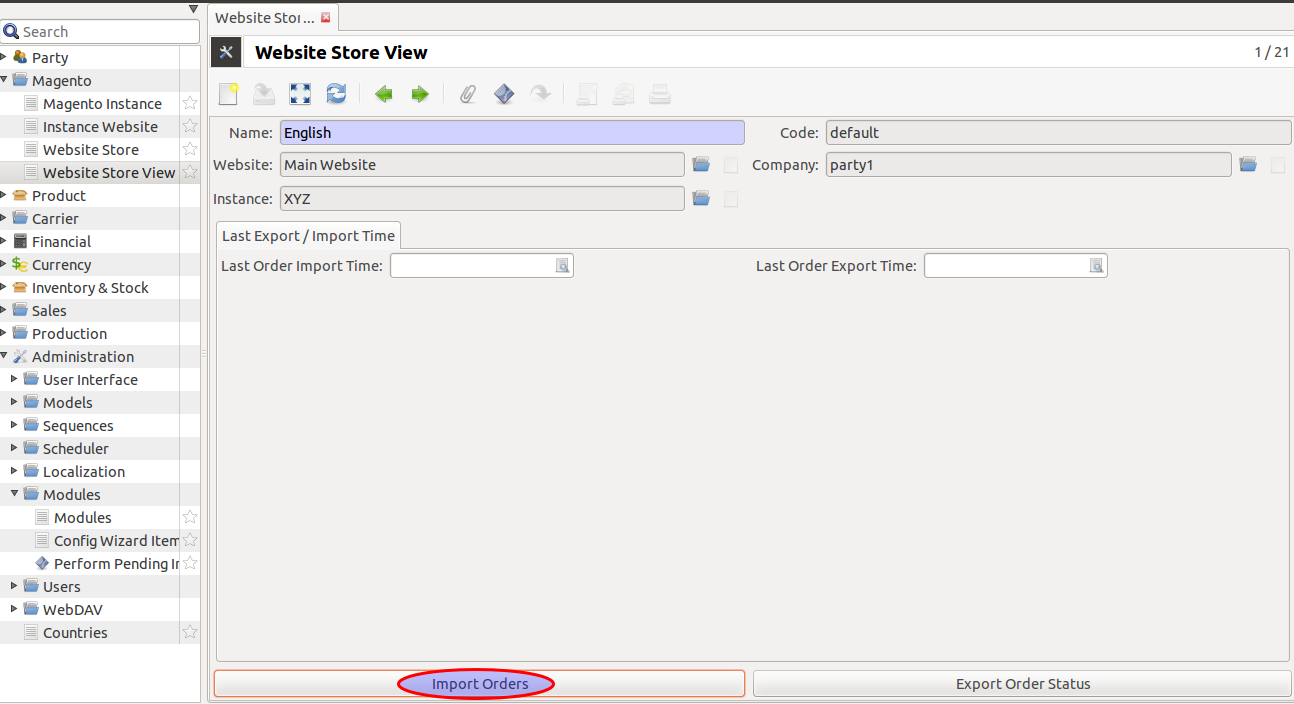
Clicking over Import Orders opens up a wizard that asks to import orders.
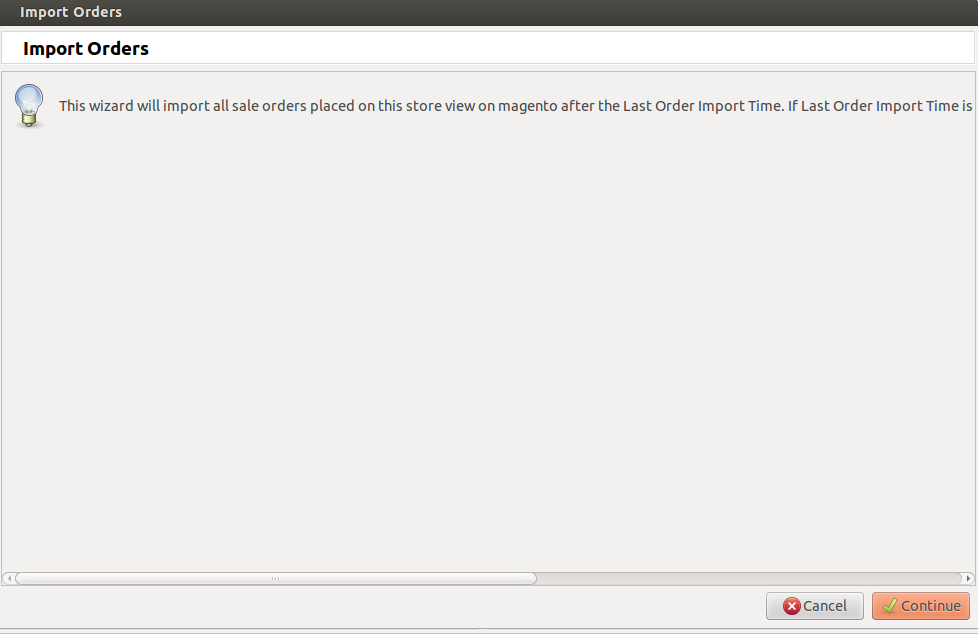
Clicking on continue will import all the sale orders from magento for current store view. It will open up view for sale orders being imported.
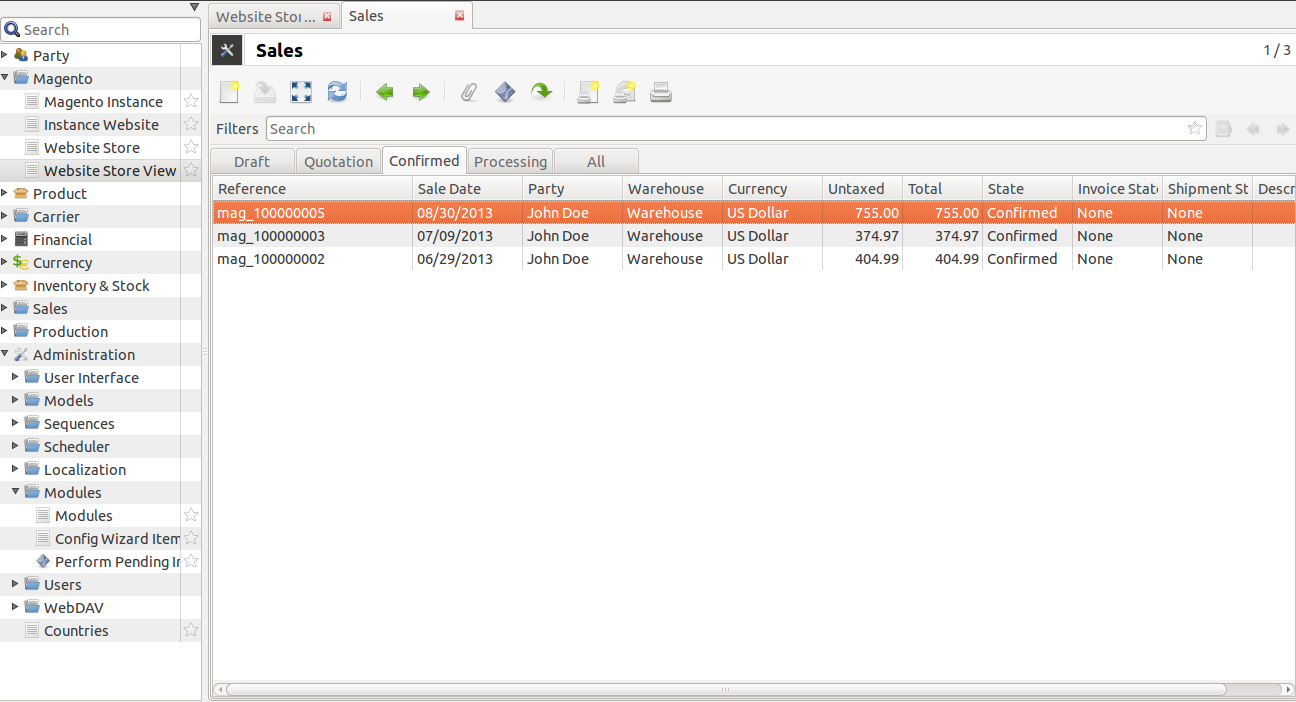
If date is specified for Last Order Import Time , then it will import sale orders updated after that date.
Export Order Status
This will export order/shipment status to magento for this tryton store, it will export all the edited/updated shipments, if Export tracking Information check box is checked, as checking this will make sure that only the done shipments which have a carrier and tracking reference are exported. This will update carrier and tracking reference on magento for the exported shipments as well.
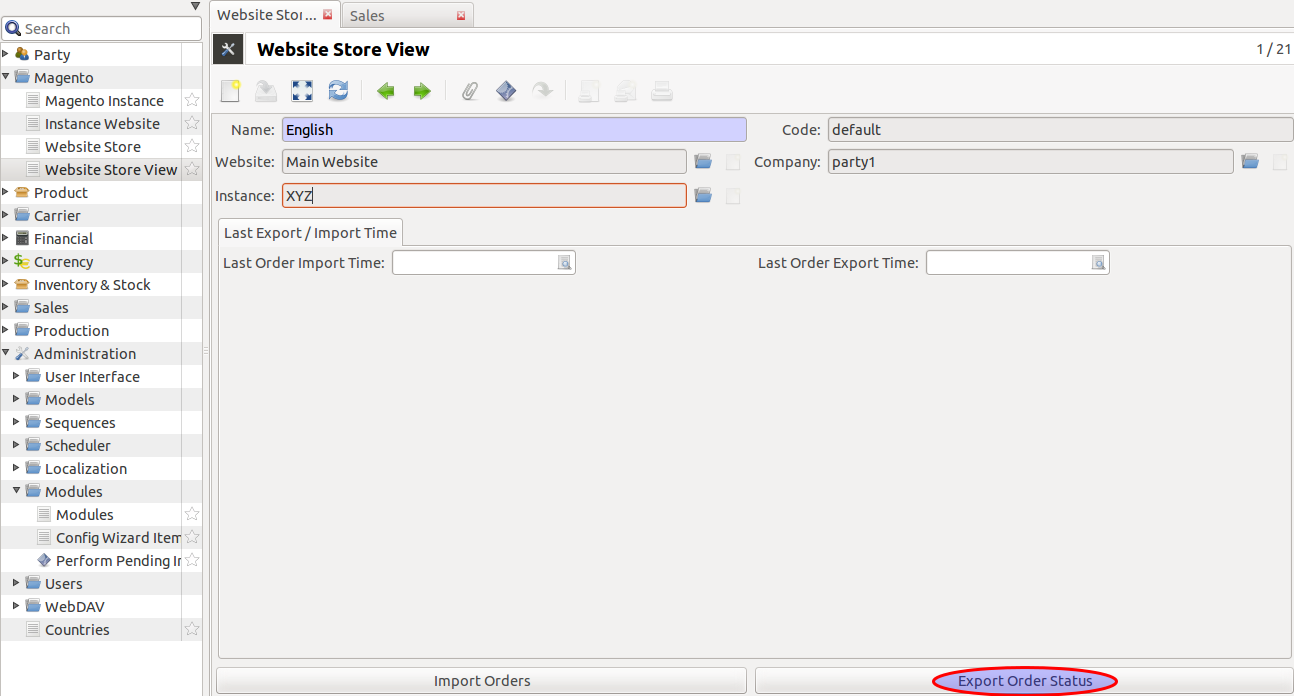
Clicking Export Order Status opens up wizard that will ask to export order status.
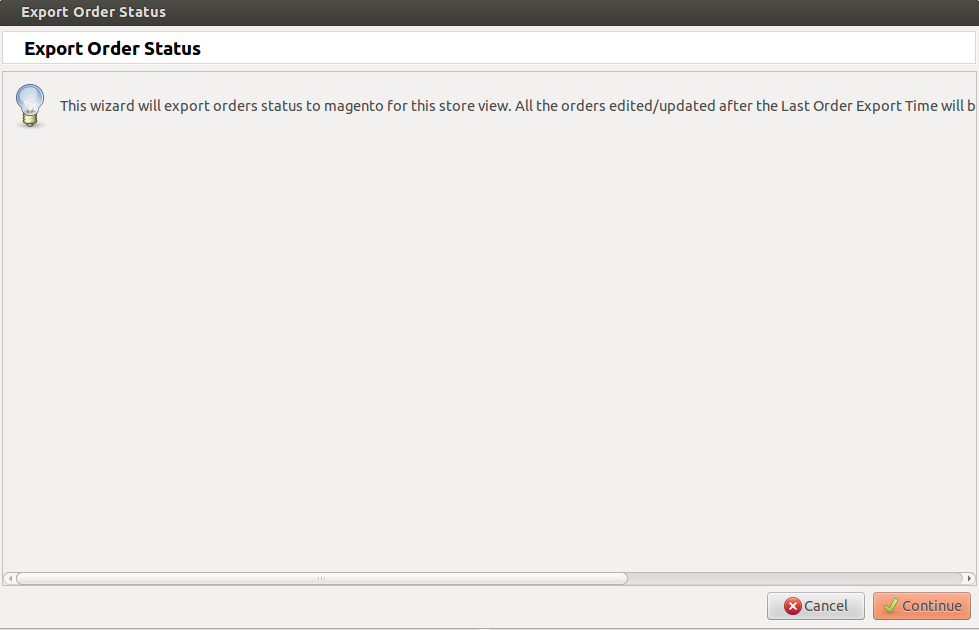
Clicking continue will export status of all sale orders to magento for current store view.
If Last Order Export Time is specified, it will export status of sale orders updated only after this time.
Export Shipment Status
This wizard will export shipment status of all shipments related to this store view. To export tracking information also for these shipments dont forget to check the checkbox for Export Tracking Information on store view.